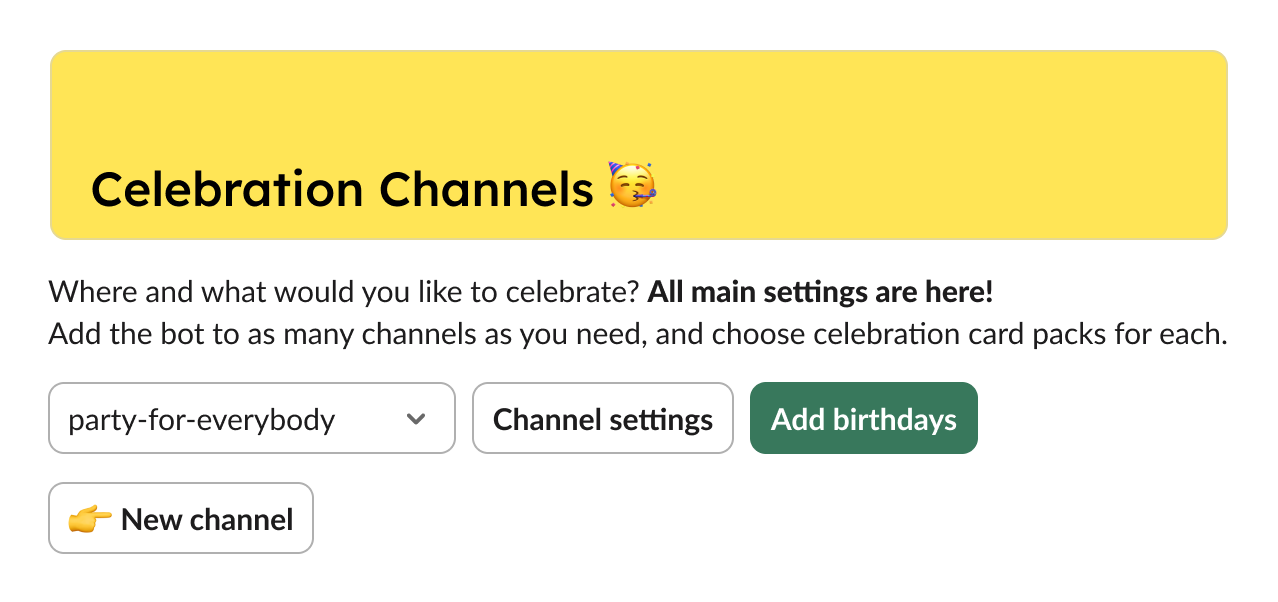Getting Started with BirthdayBot
👋 Hi, it’s BirthdayBot!
Let’s automate team events, celebrations, and reminders in Slack.
What is BirthdayBot?
BirthdayBot is a Slack-based app with a powerful web dashboard that helps teams celebrate the moments that matter — birthdays, work anniversaries, new hires, and custom events — all with zero manual work.
How it works
Web dashboard
- Seamless authentication from Slack
- Easy import of birthdays, anniversaries, and custom dates
- Clear overview of all upcoming team events
- Centralized management of settings and gift budgets
Slack
- Celebration messages in your chosen channels
- Smart reminders so nothing gets missed
- Personal and workspace-level settings
Key features
- 🎛️ Configurable workspace and personal settings
- 💝 Wishlists for more thoughtful gifting
- 🎁 Global gift cards for thousands of brands worldwide
- 🌍 Separate channels and time zones for each team
- ✍️ Custom celebration messages or ready-made content,
from 🌿 neutral to 😜 funny or 🌶️ edgy - 🌐 Multilingual support:
🇺🇸 🇬🇧 English, 🇩🇪 German, 🇪🇸 Spanish, 🇧🇷 🇵🇹 Portuguese, 🇰🇷 Korean, 🇯🇵 Japanese - 📄 Templates for custom events
- 📅 Sync with Google and Outlook Calendar
- 🚫 Opt-out options for those who prefer it
Try it risk-free
Start with a free 30-day trial and see how easy team celebrations can be.
🚀 Let’s go!
How to add BirthdayBot
Just hit the Add to Slack button – on BirthdayBot's homepage or on Slack Marketplace. Then grant BirthdayBot a sprinkle of permissions to do its job, and you’re done 🎉
Important: we are Slack-authorized and care about your data just as much as Slack does.
Installed - what's next?
How to use BirthdayBot: Slack interface tour
Start BirthdayBot setup using the App's Home on Slack.
There you'll find 4 sections:
-
Your Summary:
Set or edit your birthday, and check out your personal and workspace (admins only) settings: calendar synchronization, wishlists, weekend celebration management, and more.
-
Celebration Channels:
The most important section on the Home Tab, while most settings are channel-based! You can do almost everything here: create and configure Сelebration Channels to let people share the joy with teammates they know well.
-
Birthdays:
You’ll be redirected to the web app to view and add birthdays, while you can configure reminders and manage birthday content in Slack.
-
Gift Cards:
Manage settings for Birthday gift cards and send Anytime gift cards.
-
Events and Team Milestones: (for BirthdayBot Standard and Pro)
Here you can find settings for work anniversaries and custom celebrations, as well as plan new hire announcements. More features to come!
Don't forget to check out BirthdayBot's Referral Program, the link to it is always available in the App Home footer 😉
Web interface tour
Web App is a new dashboard that enhances the Slack experience, giving you visibility, control, and simplicity when you need it most.
Already have BirthdayBot installed? Access the Web Dashboard here.
Or use the Log in section at the Home page:

One-click Slack authentication
You simply authenticate with Slack: no extra accounts, no new passwords, no setup overhead. Once connected, the dashboard instantly reflects your Slack workspace, channels, and team structure.
Import of dates
The Web App introduces an intuitive import flow that lets you bring team dates into BirthdayBot in minutes using one or several import methods at once. Once uploaded, all dates appear in the calendar. After that, BirthdayBot handles the rest, automatically sending reminders and celebration messages in Slack at the right time.

Calendar view
The heart of the Web App is its calendar view, designed to give you instant clarity.
You can browse celebrations by month, filter by event type, see which Slack channel each celebration is tied to, search users, and always check whose birthday is missing.
For People Ops, HR, and team leads, this alone removes hours of coordination each month.

Global gift cards
You can send them from the Slack app, but a web-based experience is faster and more intuitive.
All gift cards are:
- Available across 350+ brands
- Supported in 60+ countries
- Redeemable in local currencies
Select a channel for public birthday celebrations and add birthdays
After you install BirthdayBot it will reach out to you in Messages for onboarding.

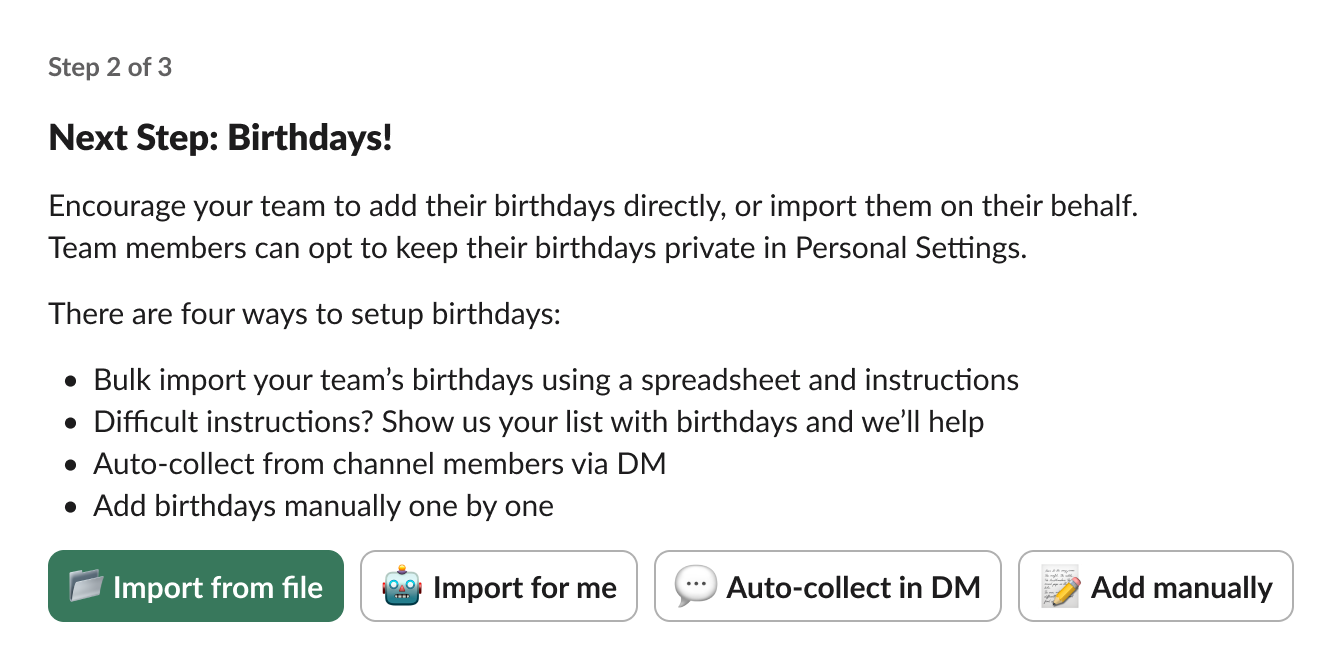
Channel members make your first Celebration Team. That’s why selecting a Slack channel for celebrations at the start is important.
After that, the bot will message the channel members to set their birthdays or to explore the app. You can always import dates using the web app functionality.

It may feel like a huge responsibility, so you can always start from some test channel.
To change the Celebration Channel, go here:
Celebration Channels ⇒ Channel Settings ⇒ More Settings ⇒ Change Channel
Setting time and timezone for congratulations
To set your workspace preferences and choose the BirthdayBot timezone, go to:
Your Summary ⇒ Workspace settings ⇒ Time for congratulations
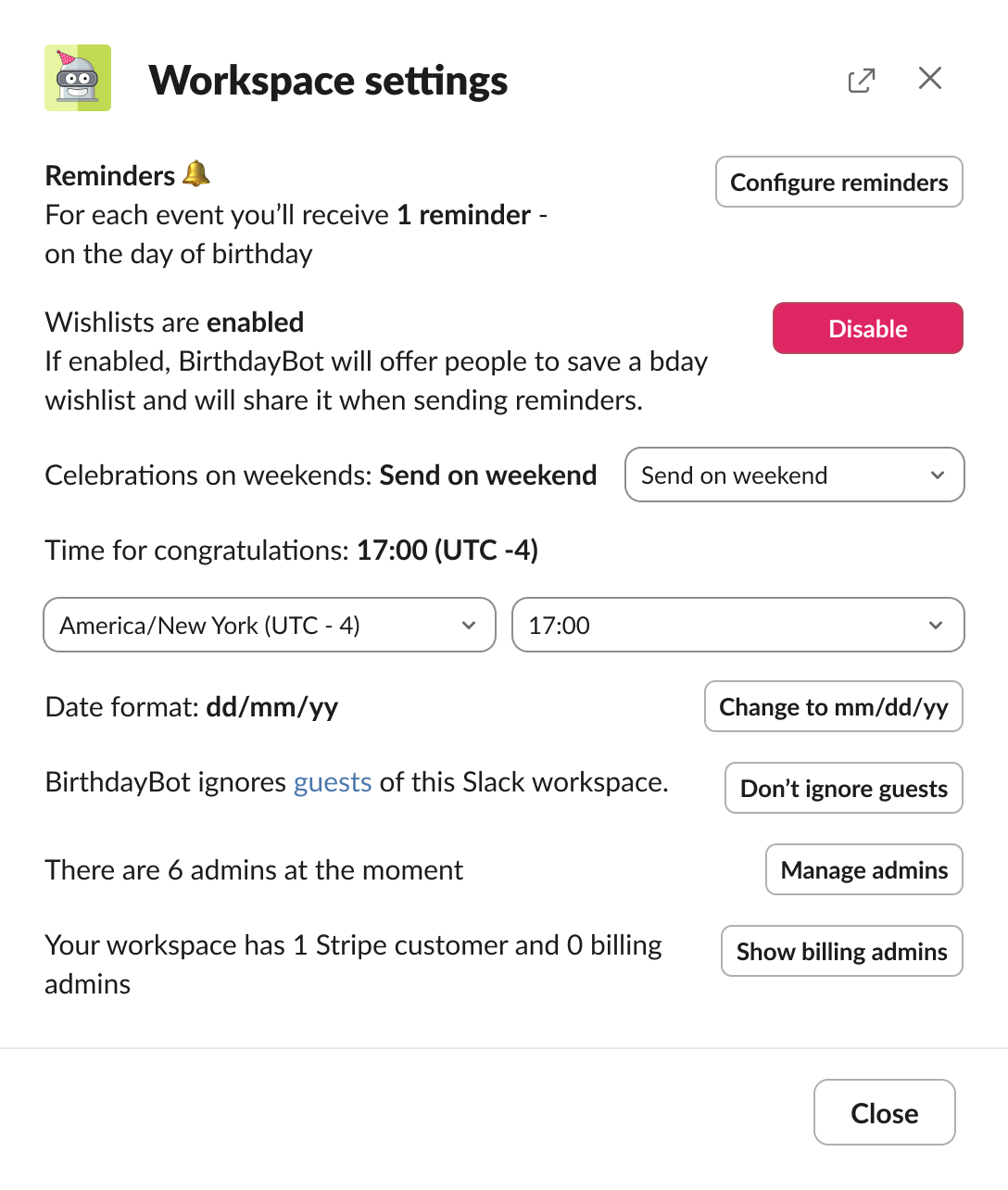
BirthdayBot Pro plan users can apply timezone settings for each Celebration Channel separately, which is convenient for distributed teams.
Go to: Celebration Channels ⇒ Select a channel in the drop-down menu ⇒ Channel Settings ⇒ More settings ⇒ Timezones
Birthdays falling on weekends: Friday, Monday, or exact day celebrations
By default BirthdayBot posts congrats on Mondays for the users whose birthdays fall on the weekend, however, you can adjust the time and day for congrats.
Go to: Summary ⇒ Workspace settings ⇒ Celebrations on weekends

BirthdayBot will mention the real birthday date in the early or belated birthday message.
Adding and setting up celebration channels
If you want to add more Celebration Channels to your workspace, go to: Celebration Channels ⇒ New channel
If you want to add birthdays, set up celebration types, manage the gift card feature, choose content style and languages (feature available for BirthdayBot Standard and Pro), go to: Celebration Channels ⇒ Select a channel in the drop-down menu ⇒ Channel Settings
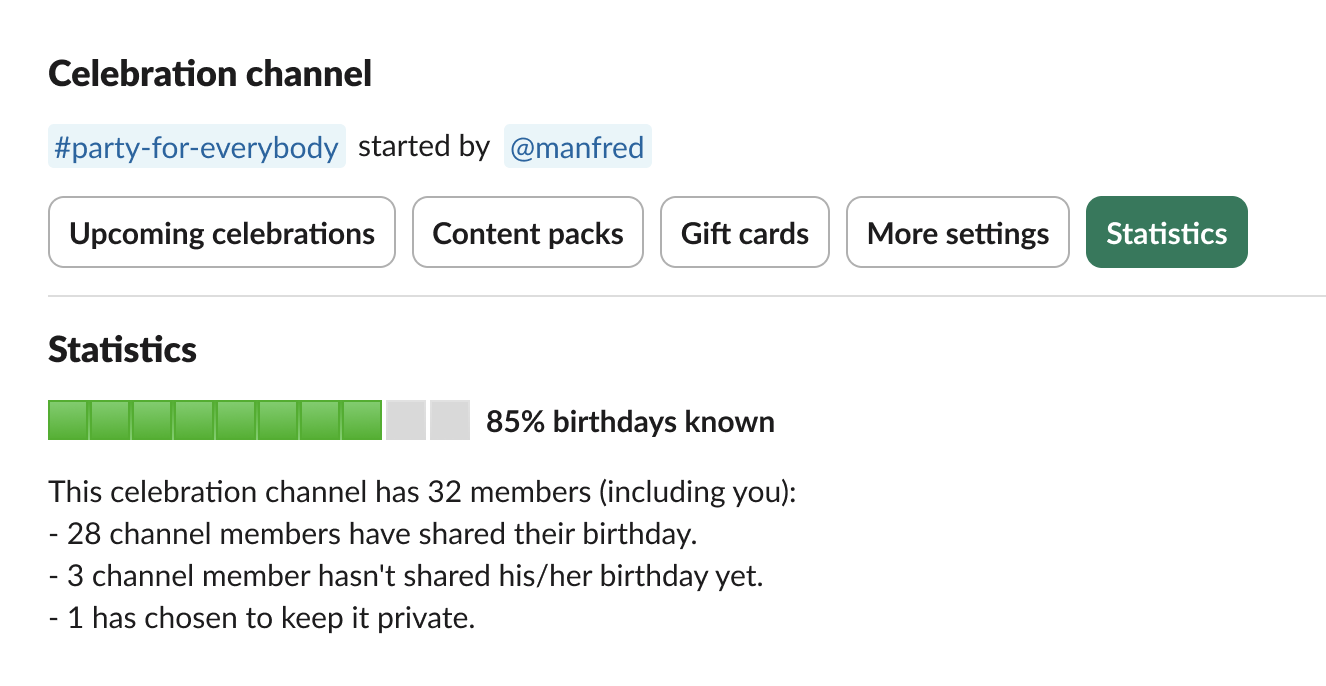
Managing birthdays: how to add and edit birthdays
Choose a convenient way to add team birthdays:
- Automatically collecting from team members
- Adding manually one-by-one
- Using BirthdayBot AI Assistant to add birthdays in natural language
- Uploading a spreadsheet (insert Google Spreadsheet link, or send an .xlsx or a .csv file)
- Filling out the .xlsx template
Collecting from team members (via Slack or web app)
Sit back and relax - the bot will reach out on its own! Just tick this option at the installation.
Each person can add the date and select whether to keep the birthday public or private. Admins can always check the full list of populated birthdays and make the bot ask again or set it manually. Same functionality is available on the web app.

Adding manually (Slack and web)
Admins can set birthdays manually. In Slack: use 'Autofill months' if there are a lot of birthdays to be added in chronological order. In the web app: set birthdays and click Save to make them appear on the calendar of events.
Uploading a ready spreadsheet with dates (Slack and web)
If you already have a list of emails and birthdays of the workspace users (or can export it from your HR software), try uploading birthdays in a file. It can be an Excel file, a CSV file or a link to Google Spreadsheet.
On the web: use the drag-and-drop field to send your file to BirthdayBot. Imported dates will be available for a preview below.

In Slack: If there is no ready spreadsheet with birthdays, you can fill out our template in Excel and send it back. Just hit the Import from file button and follow the instructions you get from the bot.

Using AI Assistant (Slack)
Just start a dialog from the Chats tab and add dates using natural language prompts.

How to remove birthdays from Slack BirthdayBot
In Slack go to: Birthdays ⇒ View all birthdays
There you get a full list of upcoming birthdays, find the right person using filters, and select Remove

When user's Slack account gets deactivated, the user's birthday is deleted automatically.
Web: Click the user’s profile in the Events section and remove the date.
Personal reminders: how to configure
Reminders allow you to remember birthdays, send gift cards or use Congratulation Helper to craft nice congrats to your teammates and send them in DM.
You can access your reminders in Personal Settings:

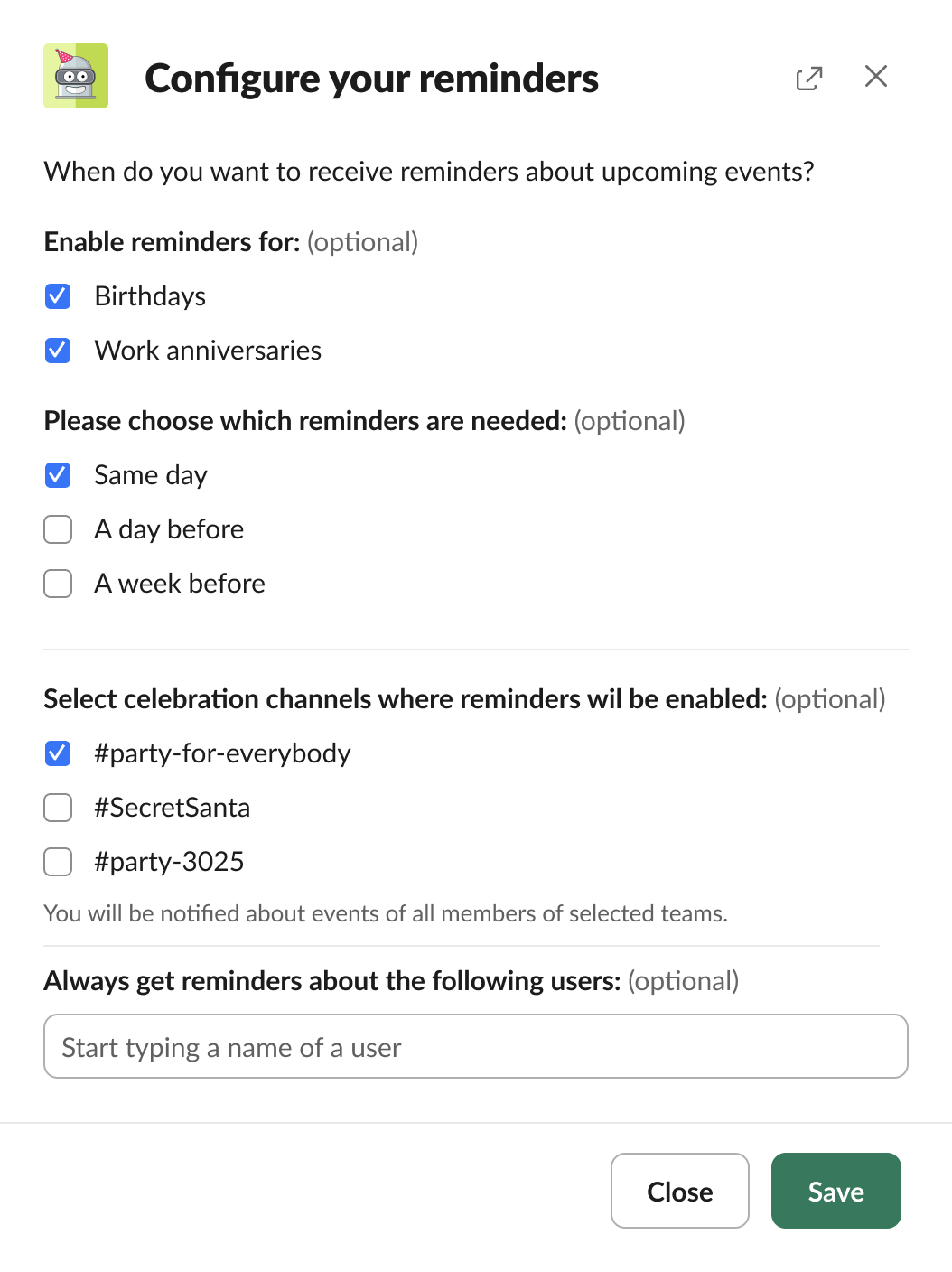
Workspace settings: how to configure
Go to: Home ⇒ Workspace settings
Here is what you can adjust to your company's needs:
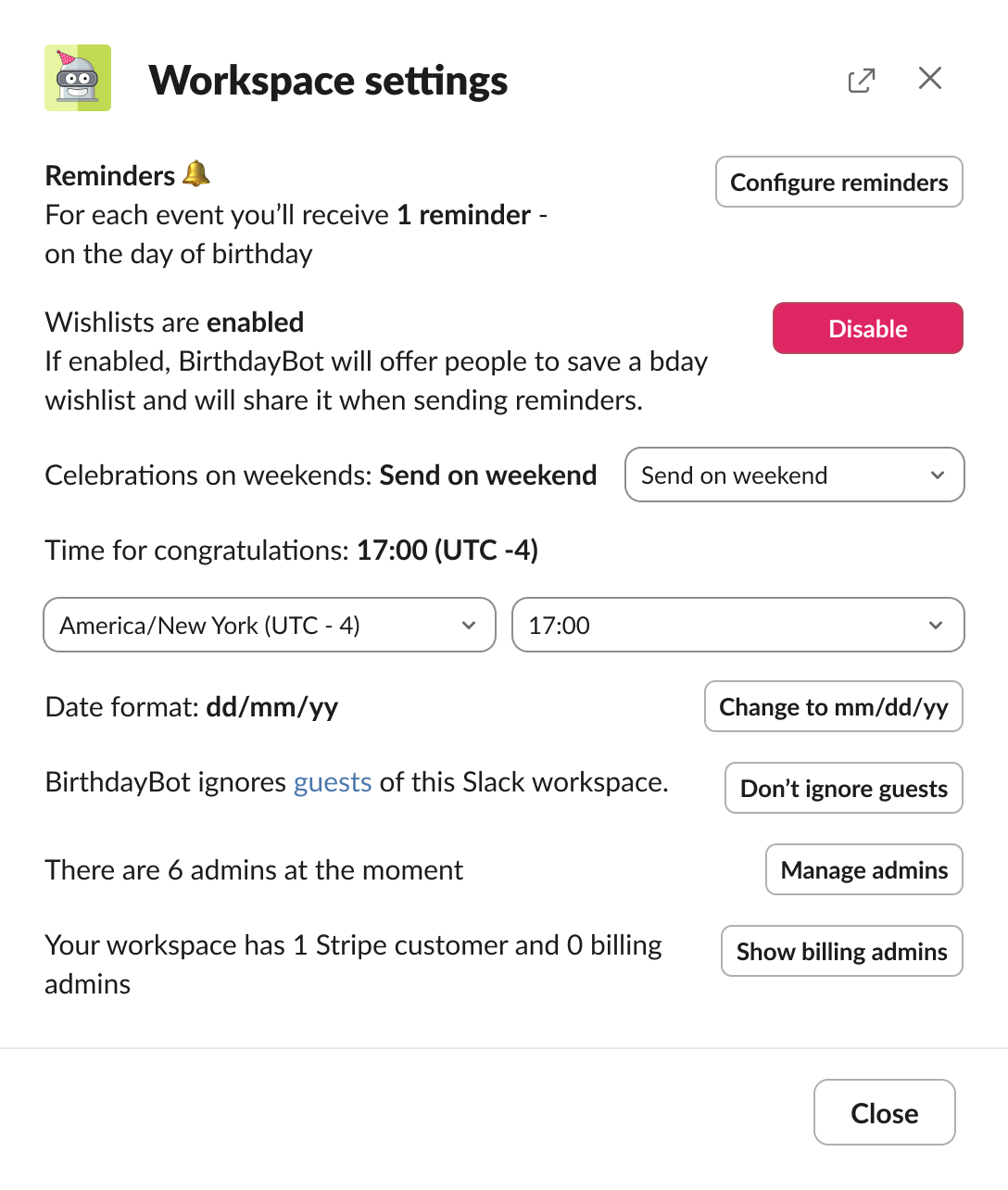
Birthday messages: written by BirthdayBot or custom ones
You can fully rely on BrithdayBot to announce birthdays!
🟡 By default, it congratulates team members in its manner by sending a randomly chosen funny birthday card from our Fizzy Pack (informal, fizzing with casual, pun-filled fun!). Here is what it may look like:
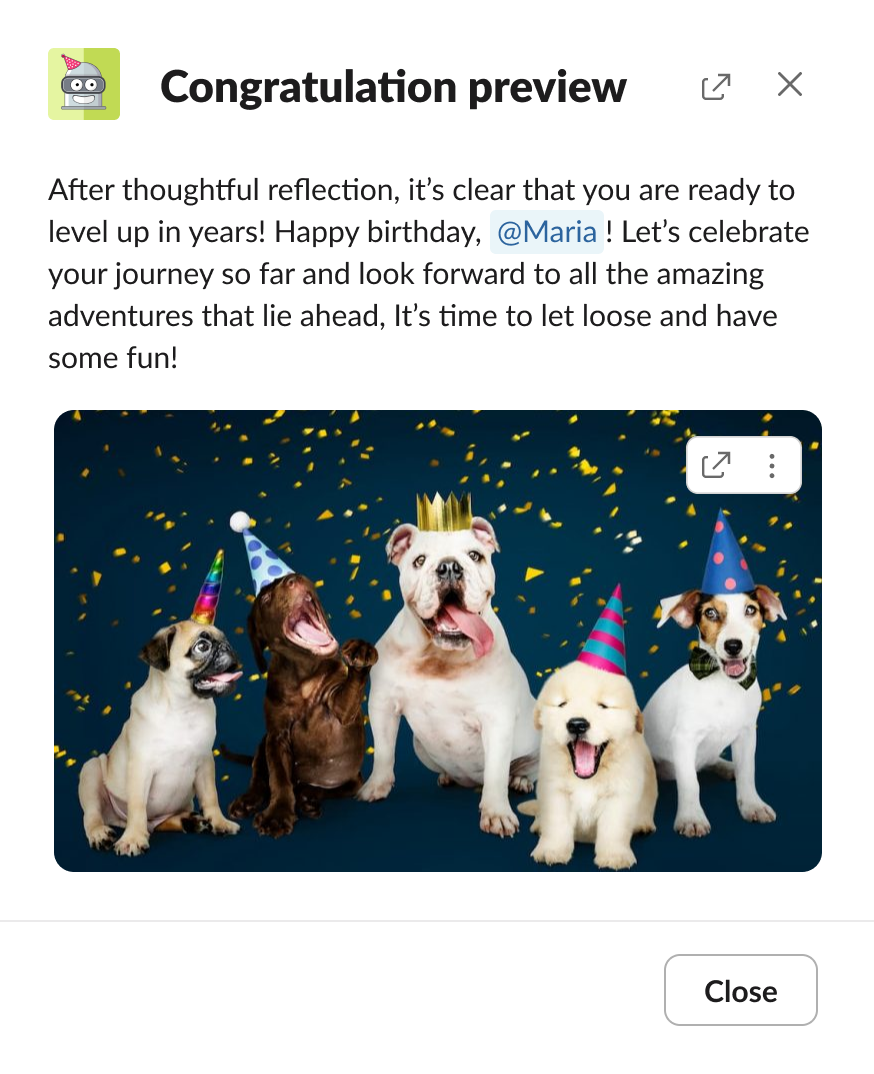
🟢 For slightly more formal corporate environments we suggest using the Mild Pack (calm, classy, and always a crowd-pleaser). Check out the example:

🔴 If you are a cool and unstoppable startup with all the teammates on the same wavelength and a similar sense of humor, you may want to try the Spicy Pack (edgy and hilarious, but still professional!). Available for BirthdayBot Standard and Pro. Here is a sneak peek:

For BirthdayBot Standard and Pro content packs in all these styles are available in 🇺🇸 🇬🇧 English, 🇩🇪 German, 🇪🇸 Spanish, 🇧🇷 🇵🇹 Portuguese, 🇰🇷 Korean, and 🇯🇵 Japanese.
Multi-lingual teams can combine any of these languages with English for the Fizzy pack.
If you prefer to add your own texts and images, feel free to create custom birthday content packs.
To quickly add new flavors of Content Packs, go to:
Birthdays ⇒ Content Packs ⇒ Assign a pack
To fully manage Content Packs in a Celebration Channel, go to:
Celebration Channels ⇒ Channel settings ⇒ Content Packs
How to create a custom pack of birthday messages?
Go to: Birthdays ⇒ Content Packs ⇒ Create a pack
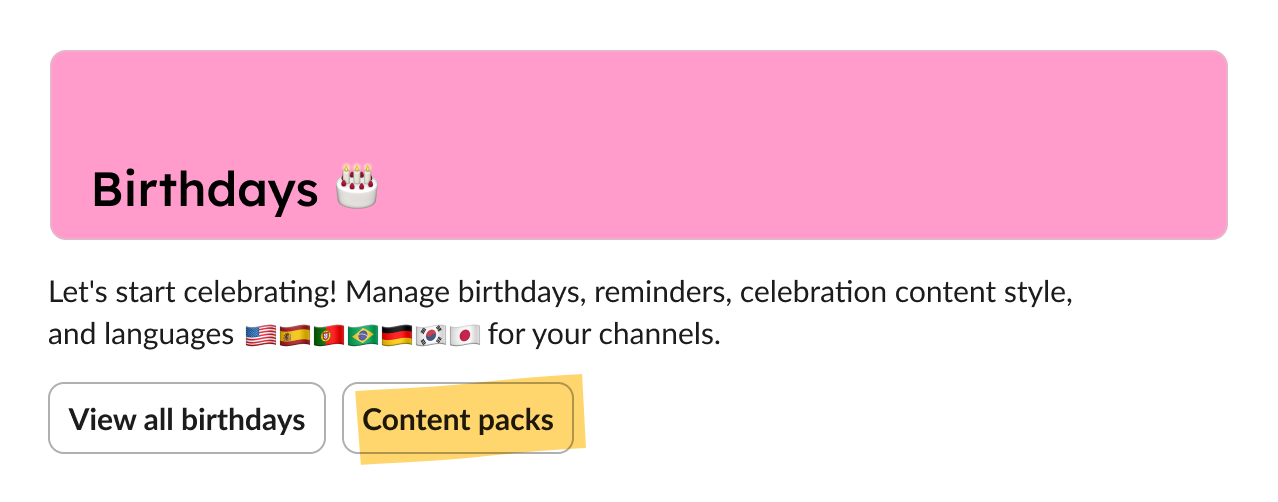

Name your new pack and start writing congratulations and selecting images:
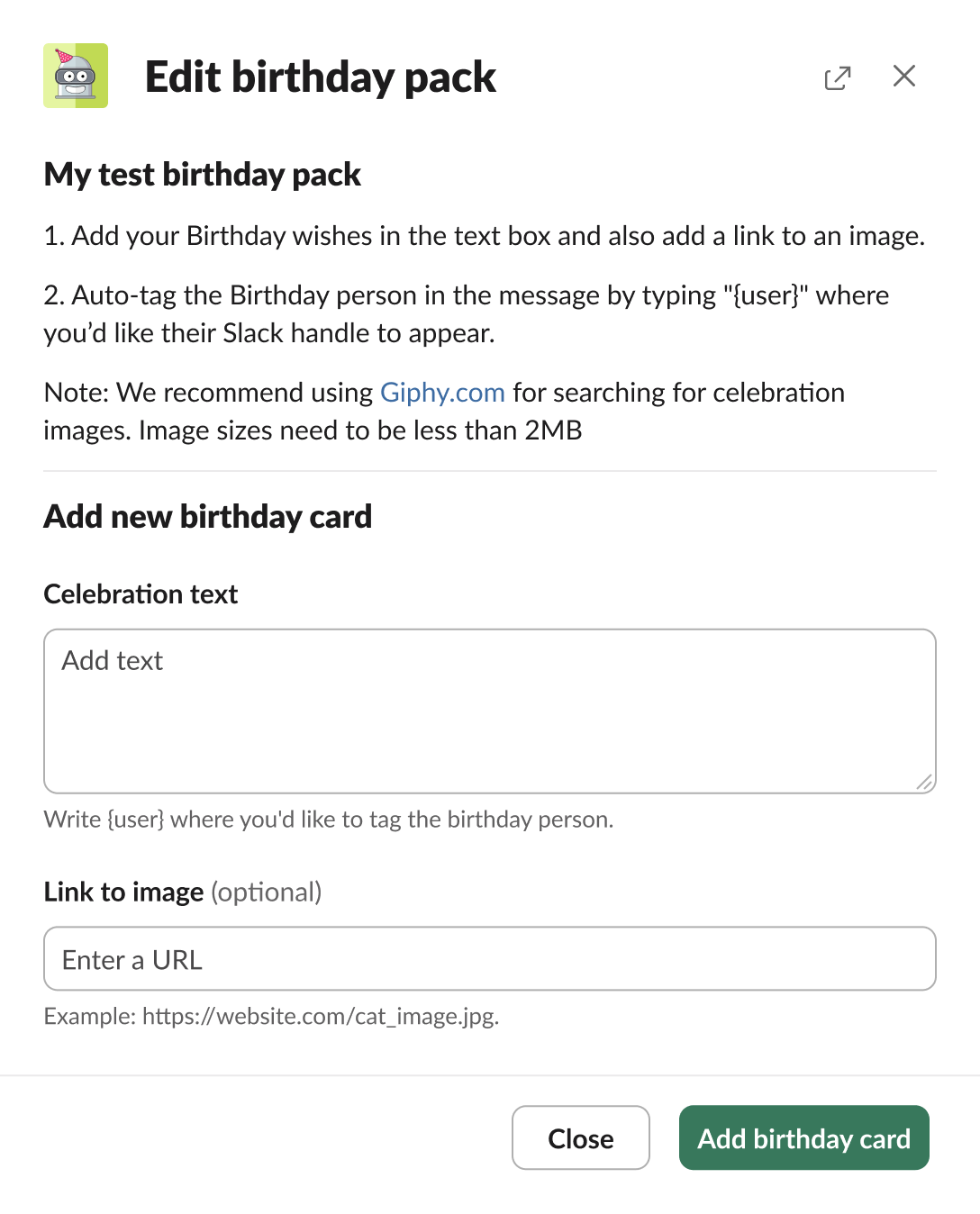
Wishlists
Slack BirthdayBot admins can activate and deactivate wishlists in their workspace.
Go to: Your summary ⇒ Workspace settings ⇒ Wishlists

To add, edit, or remove wishes: Go to: Your summary ⇒ Personal settings ⇒ Wishlists ⇒ Edit
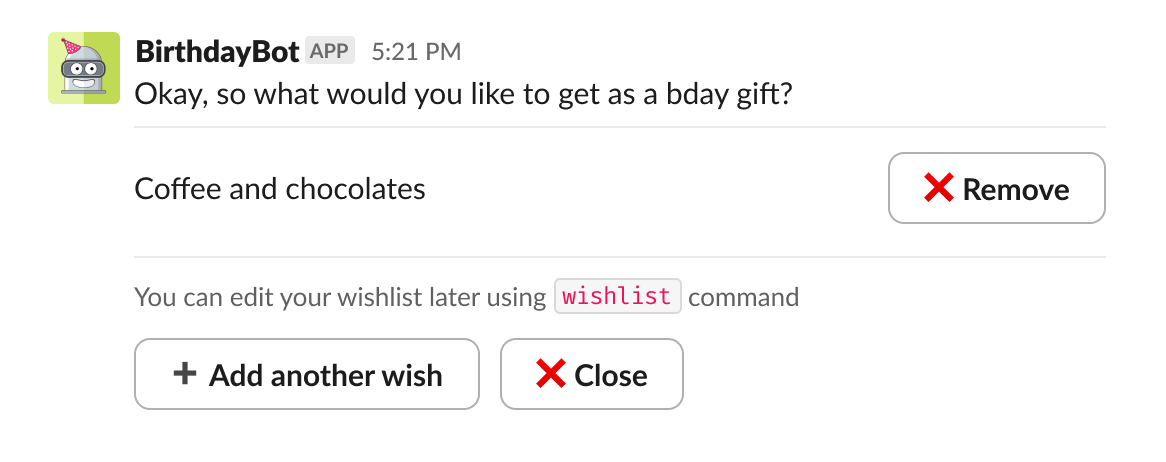
Gift Cards

🎁 Birthday gift cards
BirthdayBot makes it easy to celebrate teammates with global gift cards sent right in Slack.
How it works:
Before birthday, BirthdayBot asks the celebrant if they'd like to receive a
gift card. Then a "Send a gift card" button appears in the birthday reminder
and celebration message.
Payments:
Anyone can send a custom amount and accompany it with a personal message. The
funds are sent to a Global gift card marketplace with hundreds of brands
across 70+ countries.
Recipient experience:
The birthday person gets a link to their e-wallet, where they can choose their
preferred brand, currency, or even donate the funds to charity.
💡 Tip: Keep reminders enabled so you never miss a teammate's special day!

For those, who prefer planning, the button is also available in private reminders.

These buttons can be managed by BirthdayBot admins and Celebration Channel owners.
You can also send gift cards from the Web App:

The flow is similar, the card will be delivered via Slack.
Payments are received via Stripe, a globally trusted payment provider:
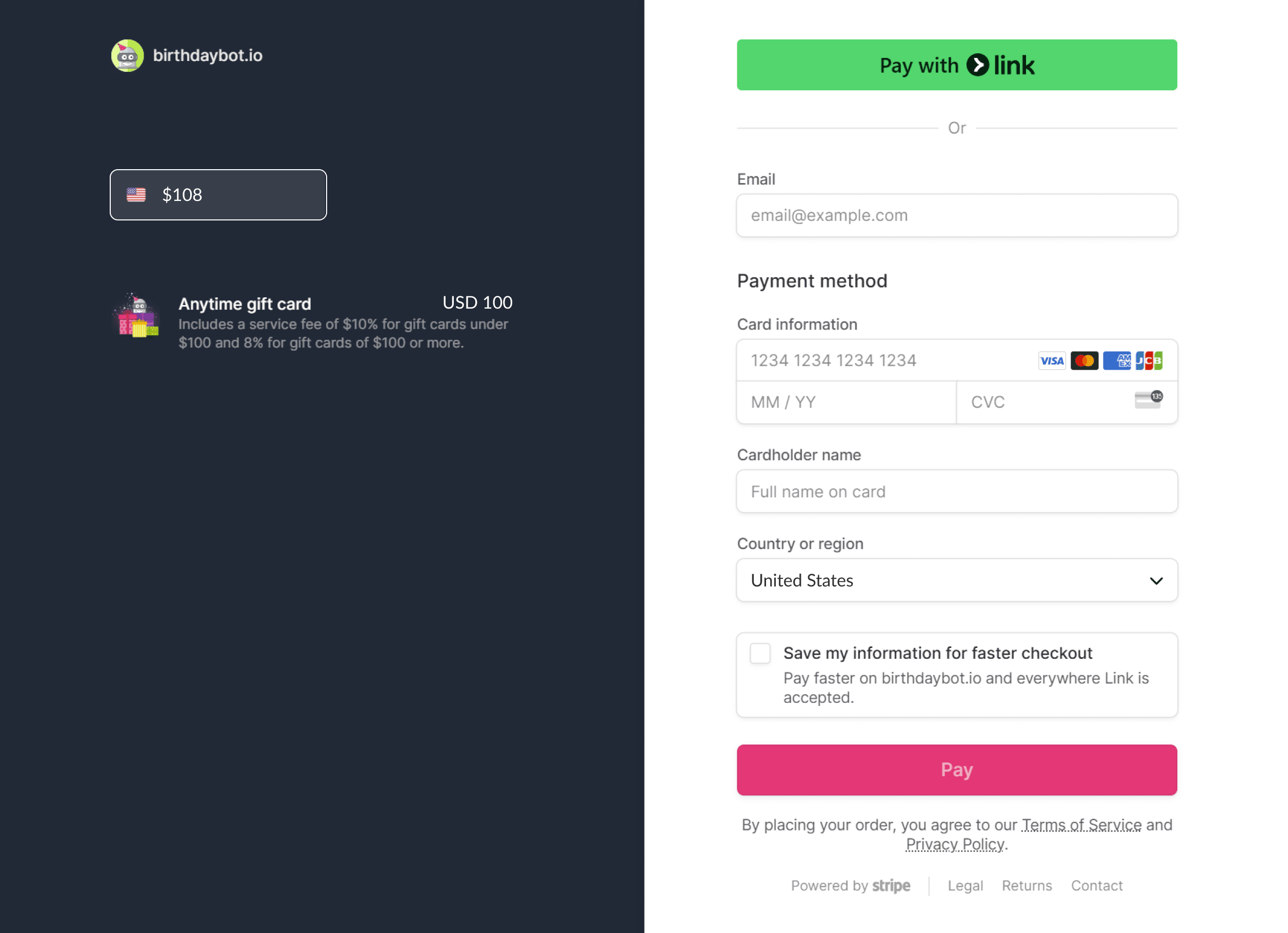
The birthday person receives a nice message in DM and in ephemeral messages in the Celebration Channel:

As they follow the link, they get access to popular brands in their location to redeem the gift card balance:

How to manage the Birthday gift card feature in BirthdayBot?
It is enabled by default in all Celebration Channels in your workspace 😉
To manage it, go to:
Gift Cards ⇒ Birthday gift cards ⇒ Manage
or go to:
Celebration Channels ⇒ Select a channel in the drop-down menu ⇒ Channel
Settings ⇒ Gift cards

🎁 Anytime gift cards
The process works just like Birthday gift cards; the only difference is how you start it. Instead of using the reminder or celebration message, go to the BirthdayBot Home tab and click Anytime gift card.
This way, you can send a gift for any occasion, not just birthdays.
BirthdayBot also uses the Anytime gift card flow for belated birthday gifts.
Custom celebrations
Time to make recognition personal, fun, and culturally inclusive!

With this feature, teams can:
- Celebrate any milestone: from project wins to team achievements
- Include official holidays: automatically recognize US holidays and the world’s most popular holidays, keeping celebrations global and timely (templates included)
- Use ideas to enrich team engagement: 12 ready-to-use celebration templates that help HRs and Employee experience specialists build more memorable moments
- Tailor messages and visuals: customize texts and images in messages to reflect your team’s unique style
- Schedule anywhere, anytime: send celebrations automatically to Slack channels (with correct dates for floating holidays)


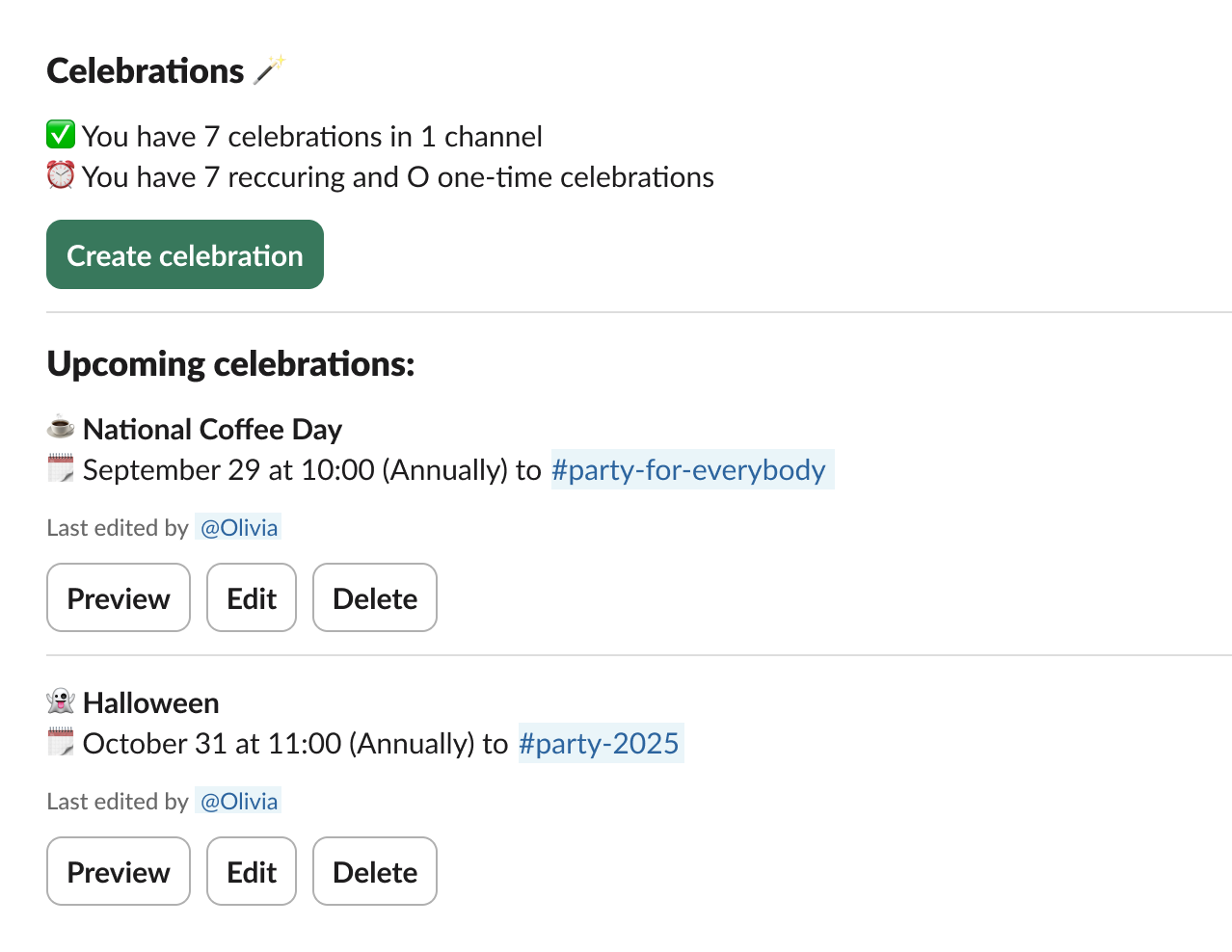
Congratulation helper
BirthdayBot can give you a hint when sharing your congratulations in direct messages.
Just set up My reminders in Your Summary to receive notifications about today's birthdays, and then click Say happy birthday! on that very day.

Important: for this feature, BirthdayBot needs an additional permission (to send messages on your behalf).
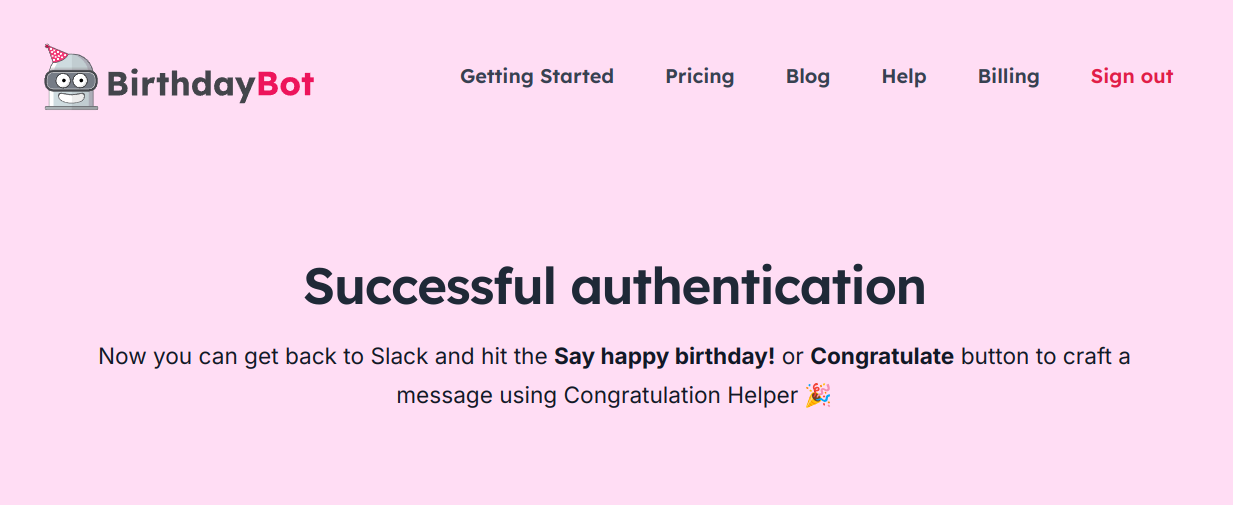
Read also:
BirthdayBot AI Assistant
AI Assistant is automatically available for workspaces on Slack's Pro, Business+, or Enterprise Grid plans that install BirthdayBot after May 2025.
Older installs need to refresh the bot: just hit Add to Slack from the web Home to update the app's permission scopes. They are reviewed, and approved by Slack. It is fast and safe: all channel settings and saved dates (birthdays and work anniversaries) will remain unchanged.
Start your conversation with AI Assistant from the Chat tab or from the AI Agents & Assistants icon in Slack (top right corner).

Important: AI Assistant answers questions asked in natural language and provides a smoother and more efficient experience with the app. Please note that the assistant may occasionally generate inaccurate or incomplete responses. Always double-check important information and contact live support if in doubt.
Premium features: BirthdayBot Standard and Pro
With the free BirthdayBot account, you can celebrate up to 30 birthdays per year. For larger teams, as well as for teams who want to automate anniversary celebrations and access more premium features, there are BirthdayBot Standard and BirthdayBot Pro plans.
Paid subscription plans remove all limits and expand functionality 👉 Check out the plans, buckets, and quotes on the Pricing page.
With BirthdayBot Standard you can:
- Celebrate unlimited birthdays with robust birthday card packs: 🍹 Fizzy, 🌿 Mild, and 🌶️ Spicy
- Celebrate in multiple languages: 🇺🇸 🇬🇧 English, 🇩🇪 German, 🇪🇸 Spanish, 🇧🇷 🇵🇹 Portuguese, 🇰🇷 Korean and 🇯🇵 Japanese
- Unlock anniversary celebrations and add hire dates automatically
- Benefit from a sparkling 🍹 Fizzy Anniversary pack
- Celebrate New Hires in a few clicks
- Get unlimited access to Custom celebrations
- Save and edit unlimited wishlists
- Sync with Google and Outlook calendars
- Add 15 Friends/Family birthdays for the admin's personal use
- Get priority support
- Get charged for active users only
- Be the first to access premium features
With BirthdayBot Pro you get everything from Standard plus:
- Friends/Family birthdays are unlimited for all users
- Celebrations in multiple timezones for multiple Celebration Channels
- Bilingual 🍹 Fizzy pack that combines English with any other language available
- Custom branded image for your Birthday/Anniversary content pack crafted by our designer*
- 30-min live personalized onboarding session*
- Personal Concierge service for importing Birthdays/Anniversaries
- Sending pre-planned Company gift cards (at request)
- Top priority support and coupons for large teams and most loyal users 💕
- AI features (coming soon)
* features available for annual Pro subscriptions
Any paid plan comes with 30 days of a free trial.
How to upgrade my current plan
Go to the Upgrade page, pick the necessary plan, and hit Start a 30-day Trial.
After confirming your Slack workspace, you will be redirected to the Checkout page. Visit the BirthdayBot Billing Dashboard to manage your subscription.
Important note on subscription cancellation: simply removing the BirthdayBot from your Slack workspace does not cancel your subscription. If you decide you no longer want to use the service, you must take an additional step.
To cancel your subscription, visit the Billing page within the Web App and complete the cancellation process from there.
How much do I pay for my team?
You pay per number of unique users in Celebration Channel(s), not workspace users. Celebration Channel is a Slack channel BirthdayBot was added to.
Depending on the number of unique users in your Celebration Channel(s), your monthly or annual payment falls within one of the pricing buckets we provide.
Please, check out the buckets and the pricing calculator here.
BirthdayBot Billing Dashboard
Paid users can see their subscription details in their personal dashboard. You can access it here .
Events and Team Milestones
BirthdayBot Standard and Pro plan users get access to New Hire announcements, Work Anniversary celebrations, and Custom Celebrations. Soon they will get a bunch of other features for celebrations and employee engagement.
Explore this section to reveal the available functionality:

Work Anniversary celebrations
You can enable anniversary celebrations for the entire workspace or only for some birthday teams.
To configure celebrations for each team, go to:
Celebration Channels ⇒ Channel Settings ⇒ More Settings
And enable work anniversary celebrations for each birthday team you want to celebrate them in.
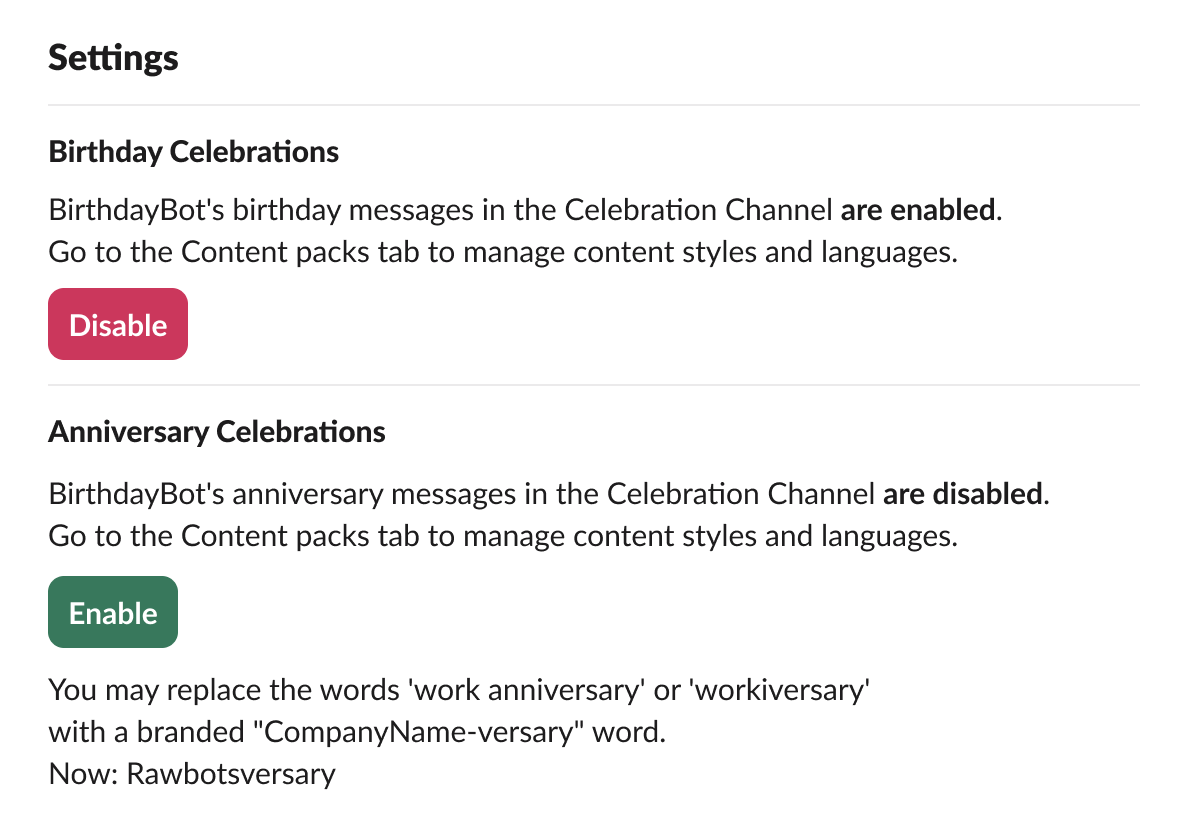
Read also:
How to add hire dates?
In the Web App:
Choose Add dates and pick any method of hire dates import (bulk import from file or manual adding). Smart algorithm works with files of any type and dates in any format.
In Slack:
App Home ⇒ Events & Team Milestones ⇒ Add anniversaries. You’ll be redirected to the Web App from there to follow the steps listed above.

Additional methods available in Slack:
-
Automatically
BirthdayBot remembers the start dates of new employees as they join your Slack workspace
-
With AI Assistant
By simply listing the dates In natural human language
Please note that hire dates are visible to everyone, but can be set by BirthdayBot admins only. By default, the user's hire date is the day when a new hire joins the workspace.


New Hire Announcements
BirthdayBot admins may receive notifications about newcomers recently added to Slack and plan a Welcome message from such a reminder.
Also, the New Hire welcome message planning is available from the Home tab anytime.
Choose Plan a message and go to Settings.

Choose the Channel - BirthdayBot will save your choice for the next time. Start typing the New Hire's name.
If their Role is filled out on the Slack profile, it will be added automatically.
By default, the message will be sent as soon as possible, but you pick the right date and time.

Click Next to preview the message. By default BirthdayBot provides a random message from the pack, tags a person and mentions their role.
If you want a custom message and image, choose this option here:

Build the right first impression for new team members with BirthdayBot!
Separate timezone settings for Celebration Channels
For large distributed teams, you may want to create a few Celebration Channels. Use separate timezone settings to adjust the congratulatory message-sending time for each location.
Go to: Celebration Channels ⇒ Channel settings ⇒ More settings

Anniversary messages: written by BirthdayBot or custom ones
Just like with birthdays, you can use a default celebration card or create your own pack.
Enjoy a nice Fizzy anniversary card pack (informal, fizzing with casual, pun-filled fun) with over 100 nice texts + GIFs. This pack is set by default. Here’s a random message preview:
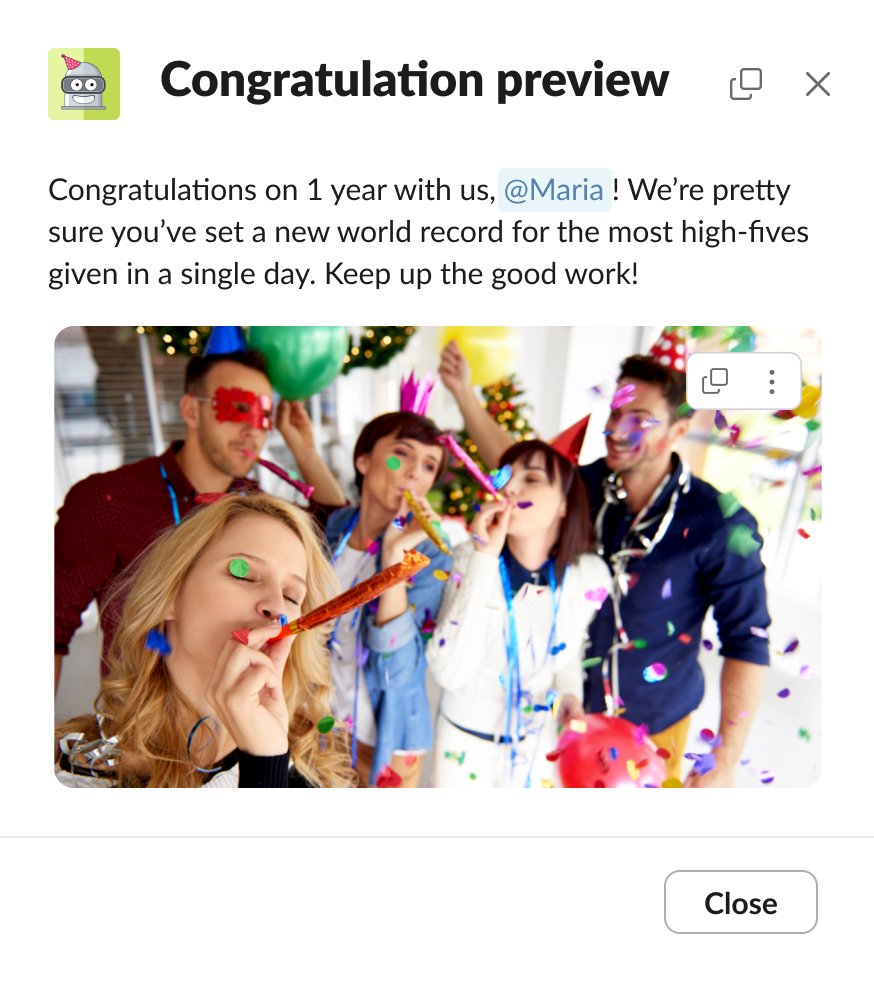
If you decide to create your own anniversary pack:
- Tag the teammate by adding {user} to your text
- Let the bot mention the number of years in the company by adding {years}
- Add an image
- (optional) Link the card text to the exact anniversary year. For example: 'Happy work anniversary, {user}! You get a laptop as a gift' for a 10-year anniversary. To do that fill out the optional field 'Number of years worked'
To create a custom pack go to:
Events & Team Milestones ⇒ Work Anniversaries ⇒ Content packs ⇒ Create a
pack
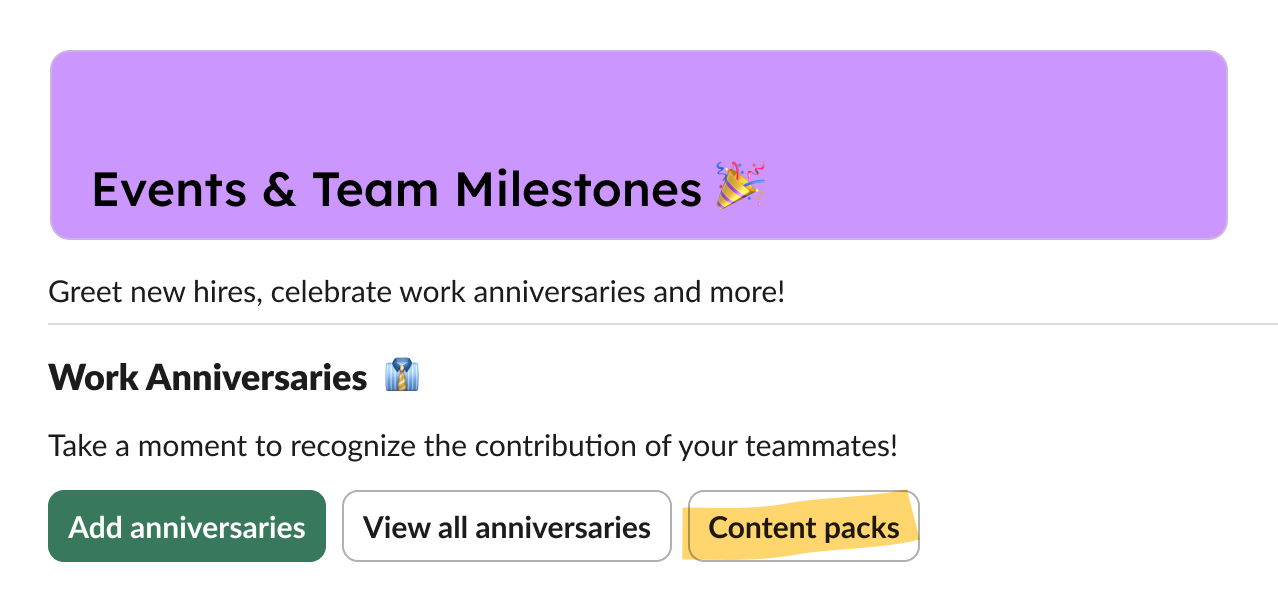
Some teams use branded words instead of the word ‘anniversary’. If you come up with an idea of how to combine your company’s name with the -versary part, use this field the Celebration Channel settings:

How to see and filter all workspace celebrations
Go to the Web App and use filters. You can filter events by month, by type, and by Celebration Channel. Also, you can use a search bar to find a specific person.
So, you seem to have all set!
Bonus: Our Referral Program
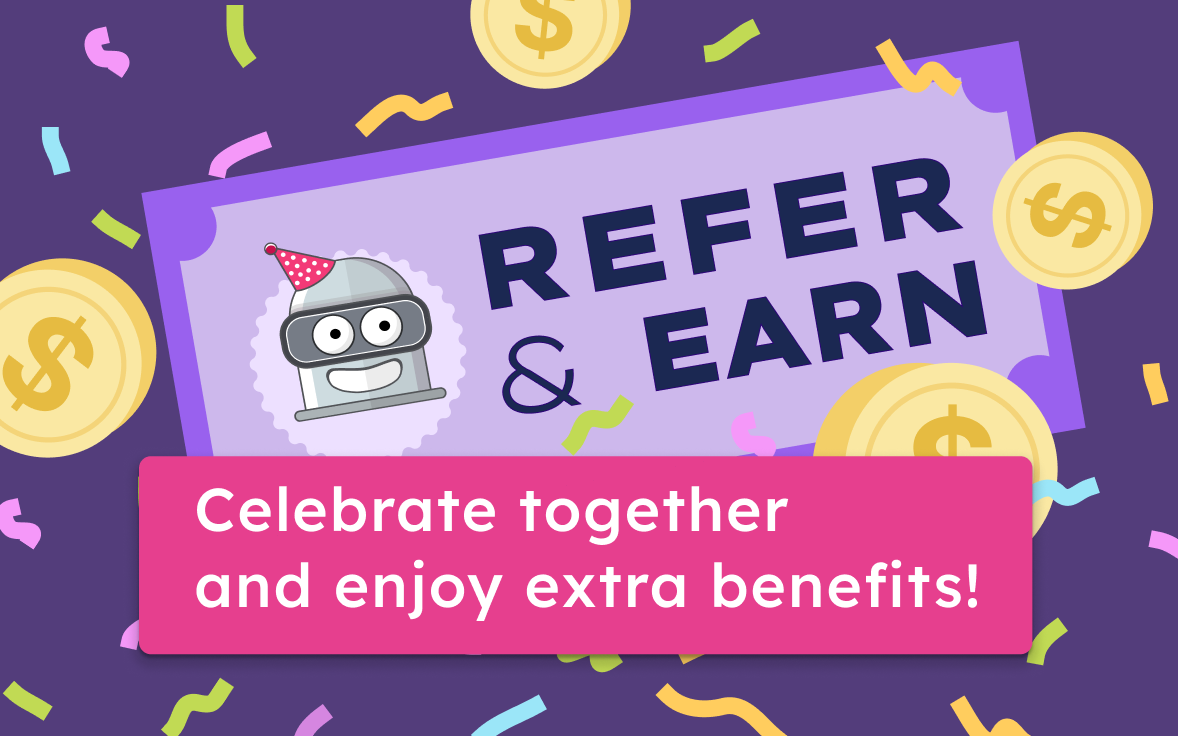
Check out a simple and rewarding way to get some passive income by sharing BirthdayBot with friends, colleagues, or anyone who might need some help keeping track of birthdays and work anniversaries on Slack.
When someone signs up using your referral link, you'll earn 15% of every payment they make with no expiration date on your commissions!
All kept transparent and simple in the affiliate portal. It's our way of saying thank you for spreading the word about BirthdayBot. 🥳
Check out the details on our blog.
More questions about BirthdayBot?
Don't hesitate to contact us. We'll be happy to help.
Copyright © 2026 BirthdayBot. All rights reserved.
Made by
Rawbot