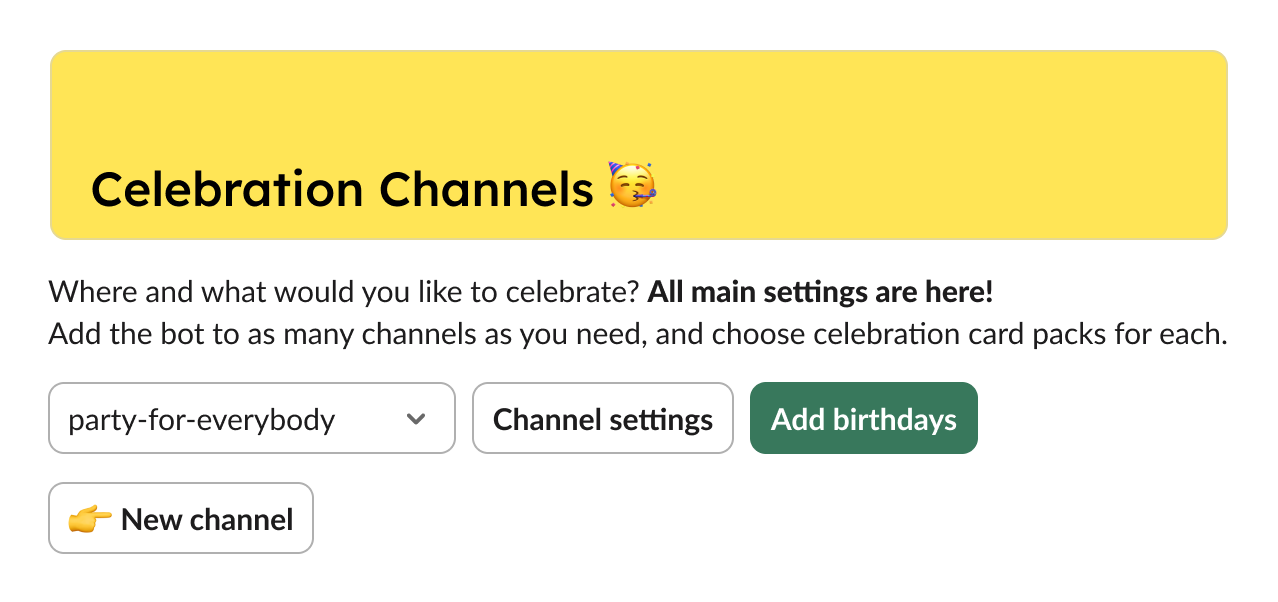Getting Started with BirthdayBot
Hi, it's BirthdayBot here. Let's automate team celebrations and reminders!
What's inside:
- Automate collection of birthdays and workiversaries
- Set congratulations in different styles from 🌿 neutral to 😜 funny or 🌶️ edgy
- Choose from multiple languages: 🇺🇸 🇬🇧 English, 🇩🇪 German, 🇪🇸 Spanish, 🇧🇷 🇵🇹 Portuguese, 🇰🇷 Korean, and 🇯🇵 Japanese (more to come)
- Or create as many custom packs as you need
- Announce New Hires in a few clicks
- Configure reminders or notifications (or mute them)
- Store and look up wishlists
- Send Group gift cards or Anytime gift cards in a few clicks
- Sync BirthdayBot with Google/Outlook Calendar
- Celebrate in a single channel or separate channels for every team - same with timezones
- Automate opt-outs of celebrations if needed
- Try a free 30-day trial to decide!
Let's go right to the Slack birthday bot setup!
How to add BirthdayBot
Use any of these options:
-
Go to the BirthdayBot's homepage and hit Add to Slack
-
Or go to Slack App Directory and hit the Add to Slack button there
Then grant BirthdayBot a sprinkle of permissions to do its job…
…and you're done!Important: we are Slack-authorized and care about your data just as much as Slack does.
Great job! Below we'll show you how BirthdayBot works and walk you through the setup process.
Installed - what's next?
How to use BirthdayBot: a quick interface tour
Start BirthdayBot setup using the Home tab on Slack.
It consists of 4 sections:
-
Your Summary:
Set or edit your birthday, and check out your personal and workspace (admins only) settings: calendar synchronization, wishlists, gift cards, weekend celebration management, and more.
-
Celebration Channels:
The most important section on the Home Tab, while most settings are channel-based! You can do almost everything here: create and configure Сelebration Channels to let people share the joy with teammates they know well.
-
Birthdays:
View upcoming birthdays, add birthdays, configure reminders, manage birthday content.
-
Gift Cards:
Check out details, manage Group gift cards, send Anytime gift cards, and explore Company gift cards.
-
Events and Team Milestones: (for BirthdayBot Standard and Pro)
Admins can check out upcoming work anniversaries, add hire dates, use a default anniversary card pack, or create custom celebrations for their employees. They can also plan New Hire announcements here (more features to come).
Don't forget to check out BirthdayBot's Referral Program , the link to it is always available in the App Home footer 😉
Select a channel for public birthday celebrations and add birthdays
After you install BirthdayBot it will reach out to you in Messages to guide you through the first steps.
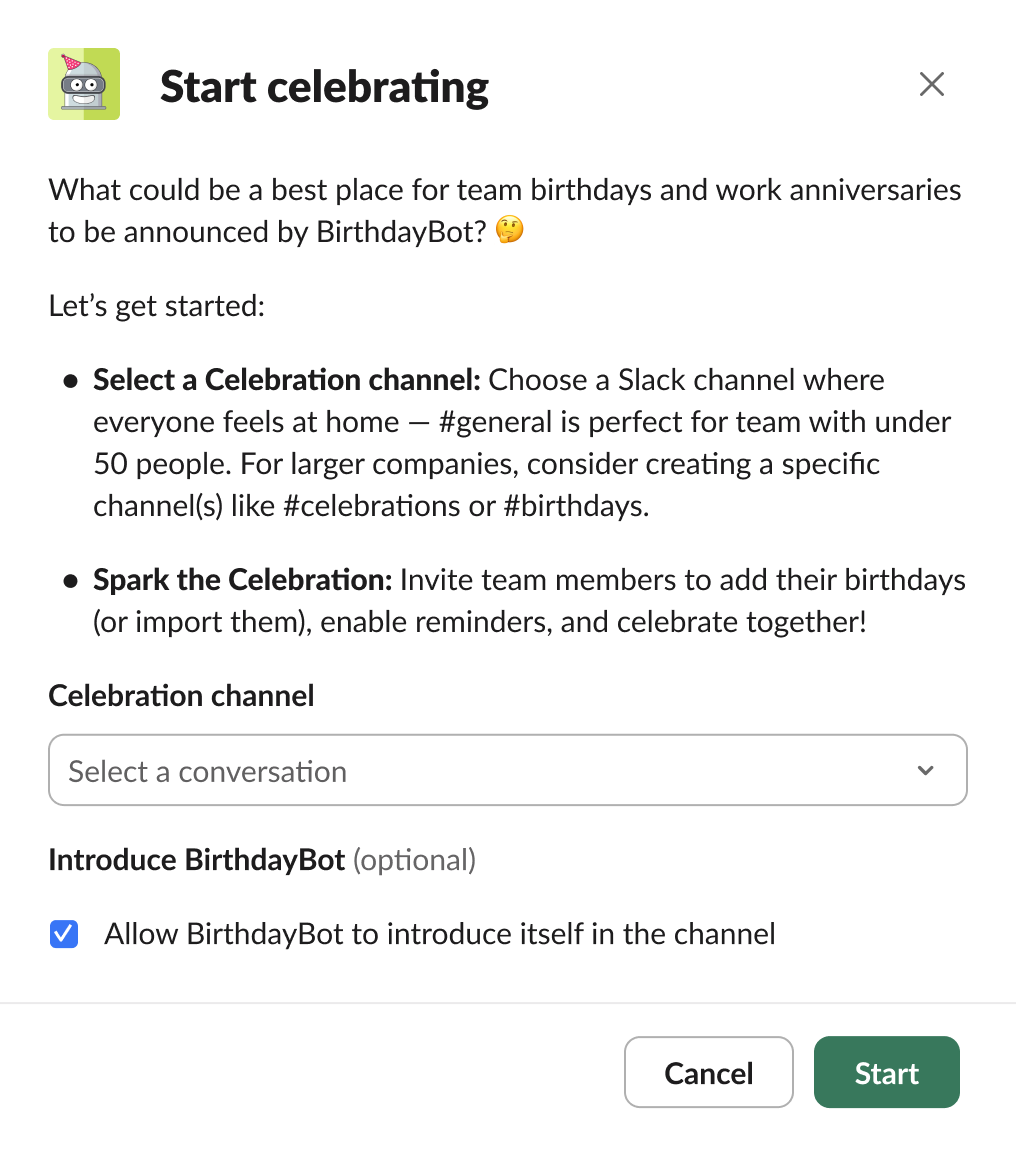
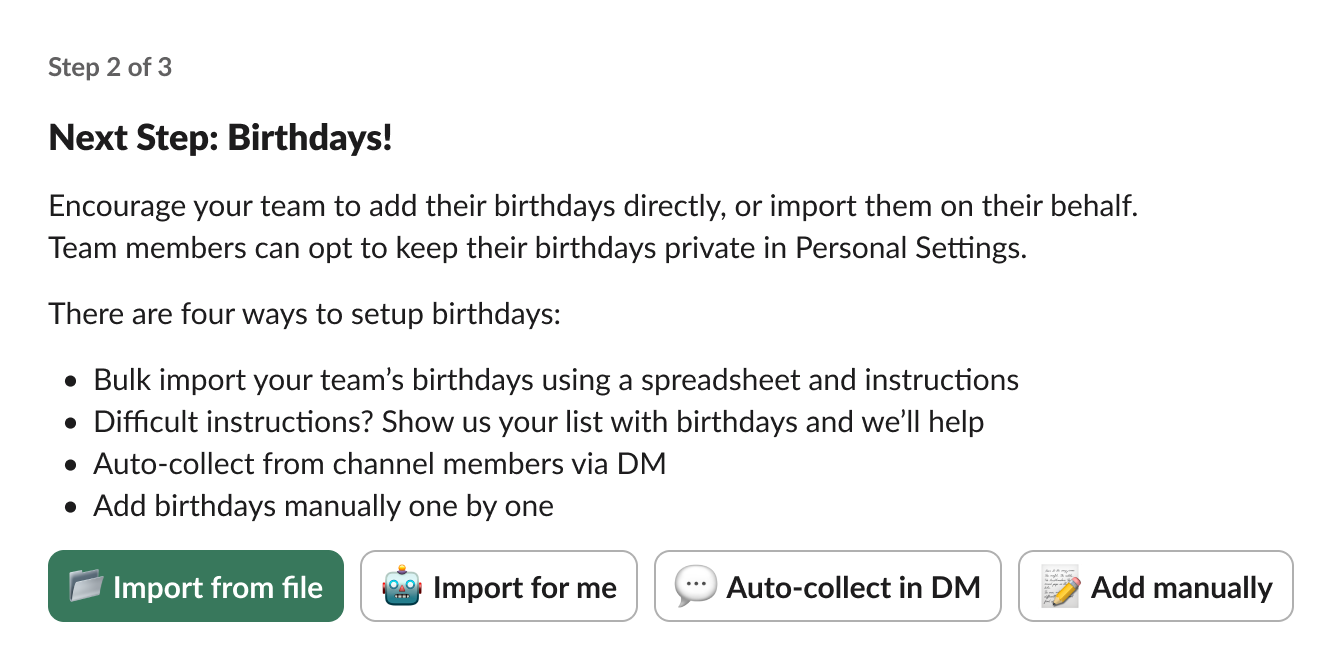
Channel members make your first Celebration Team. That’s why selecting a Slack channel for celebrations at the start is important.
After that, the bot will message the channel members to set their birthdays or to explore the app.
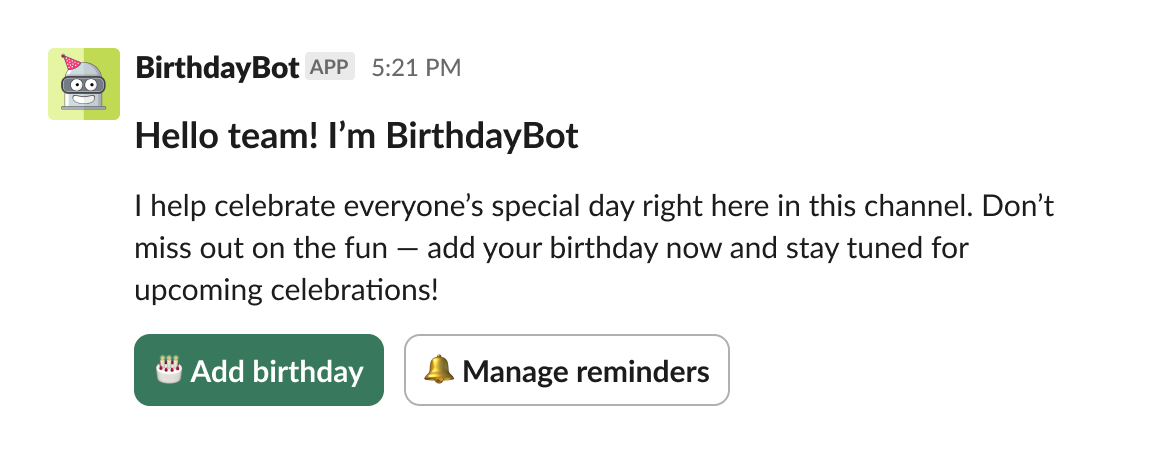
It may feel like a huge responsibility, so you can always start from some test channel.
To change the Celebration Channel, go here:
Celebration Channels ⇒ Channel Settings ⇒ More Settings ⇒ Change Channel
Read also:
How Celebration Channels work and how to set them up
You may already have a channel added during the Onboarding flow in Messages.
No worries if you missed this step or want to add more Celebration Channels to your workspace.
Go to: Celebration Channels ⇒ New channel
Setting time and timezone for congratulations
To set your workspace preferences and choose the BirthdayBot timezone, go to:
Your Summary ⇒ Workspace settings ⇒ Time for congratulations
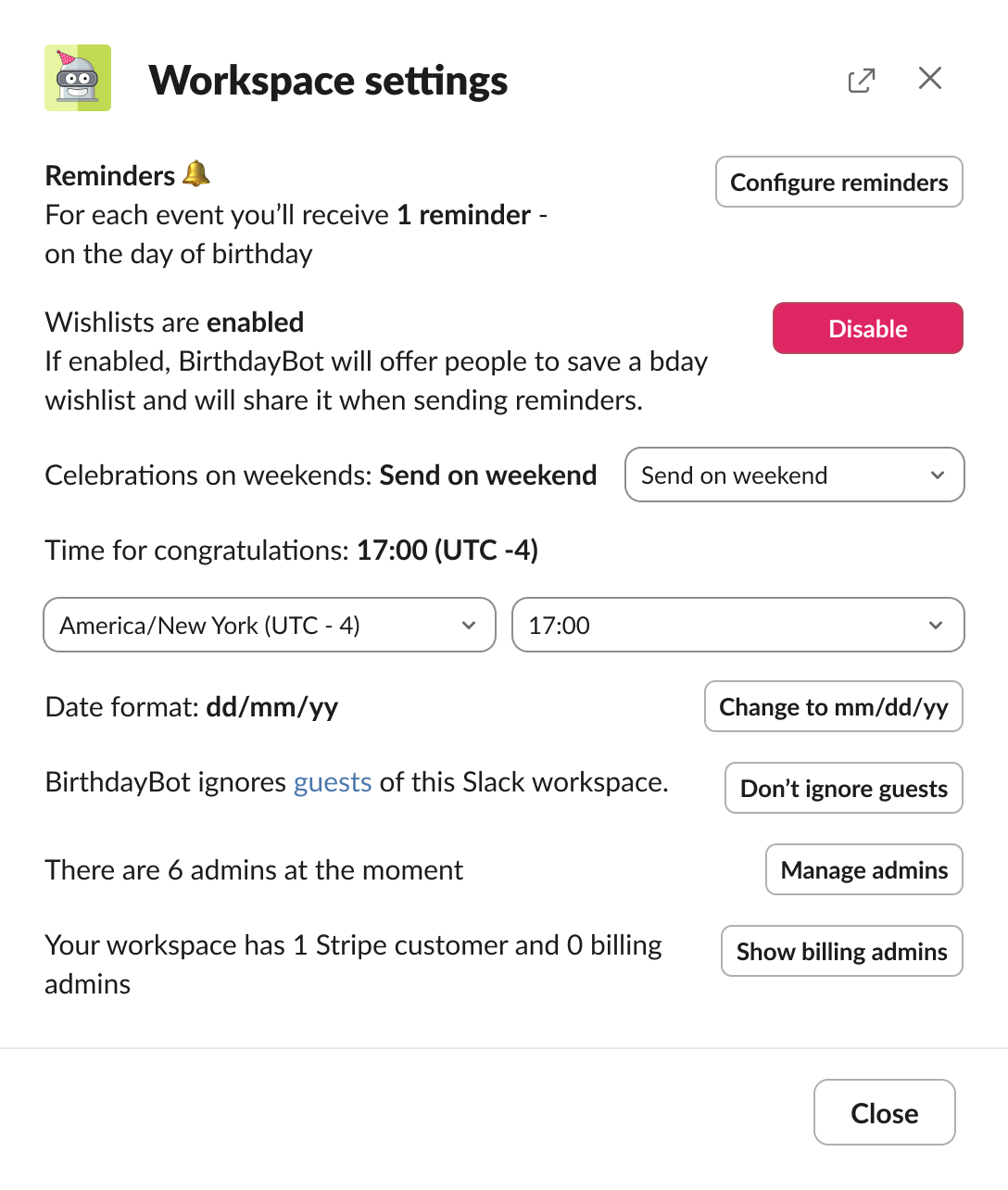
BirthdayBot Pro plan users can apply timezone settings for each Celebration Channel separately, which is convenient for distributed teams.
Go to: Celebration Channels ⇒ Select a channel in the drop-down menu ⇒ Channel Settings ⇒ More settings ⇒ Timezones
Birthdays falling on weekends: Friday, Monday, or exact day celebrations
By default BirthdayBot posts congrats on Mondays for the users whose birthdays fall on the weekend, however, you can adjust the time and day for congrats.
Go to: Summary ⇒ Workspace settings ⇒ Celebrations on weekends

BirthdayBot will mention the real birthday date in the early or belated birthday message.
Setting up celebration channels
Now it’s time to add birthdays, set up celebration types, manage the gift card giving feature, choose the style of celebration content card pack(s) - or even languages (for BirthdayBot Standard and Pro teams!)
To access all that just go to:
Birthdays ⇒ Celebration Channels ⇒ Select a channel in the drop-down menu ⇒
Channel Settings
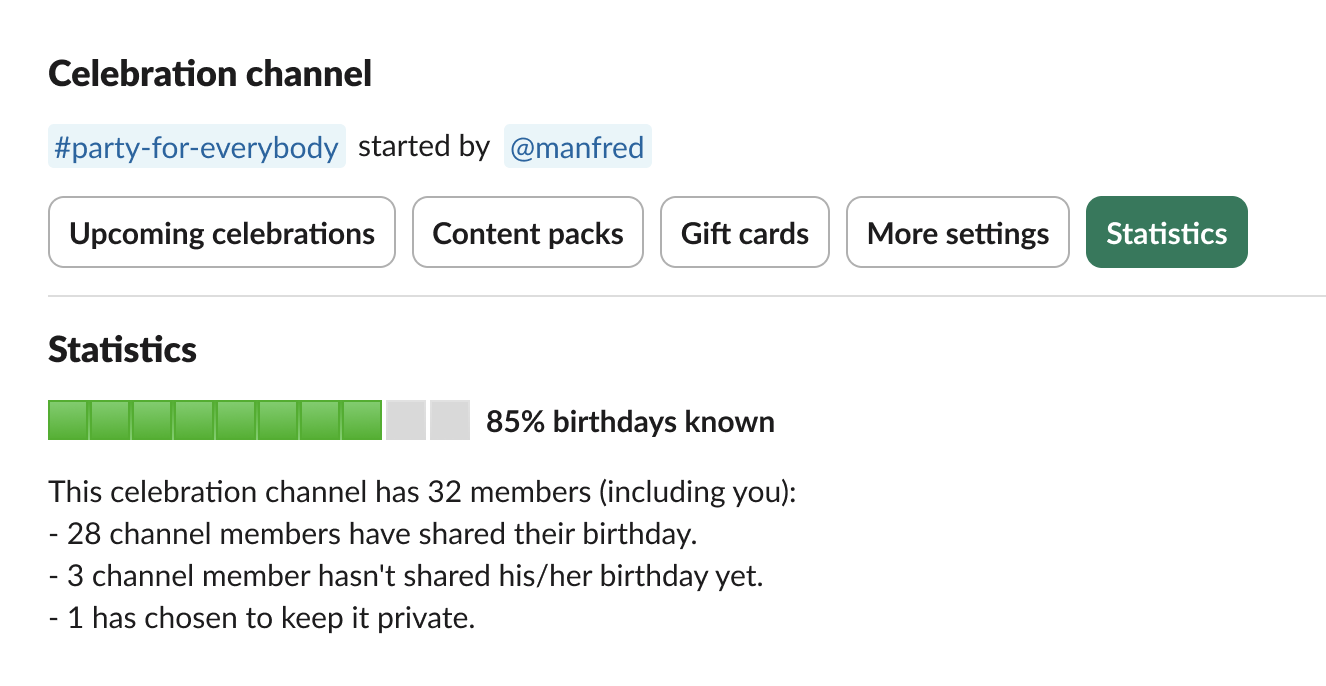
Great job!
Read also:
Managing birthdays: how to add and edit birthdays
Slack BirthdayBot created three options for adding team birthdays:
- Automatically collecting from team members
- Adding manually one-by-one
- Uploading a spreadsheet (insert Google Spreadsheet link, or send an .xlsx or a .csv file)
- Filling out the .xlsx template
Collecting from team members
Sit back and relax - the bot will reach out on its own! Just tick this option at the installation.
Each person can add the date and select whether to keep the birthday public or private. Admins can always check the full list of populated birthdays and make the bot ask again or set it manually.
Adding manually
Admins can always check the full list of populated birthdays and make the bot ask again or set it manually. Use 'Autofill months' if there are a lot of birthdays to be added in chronological order.
Uploading a ready spreadsheet with dates
If you already have a list of emails and birthdays of the workspace users (or can export it from your HR software), try uploading birthdays in a file. It can be an Excel file.
If there is no ready spreadsheet with birthdays, you can fill out our template in Excel and send it back.
Just hit the Import from file button and follow the instructions you get from the bot.

How to remove birthdays from Slack BirthdayBot
Go to: Birthdays ⇒ View all birthdays
There you get a full list of upcoming birthdays, find the right person using filters and select Remove

When the Slack account gets deactivated, the user's birthday is deleted automatically.
Personal reminders: how to configure
Reminders allow you to contribute for a group gift card for your coworker in advance or use Congratulation Helper to craft nice congrats and send them in DM.
You can access your reminders in Personal Settings:

Get notified about upcoming events a week/a day in advance or only on the day of the birthday, enable or disable reminders for different birthday teams or people.
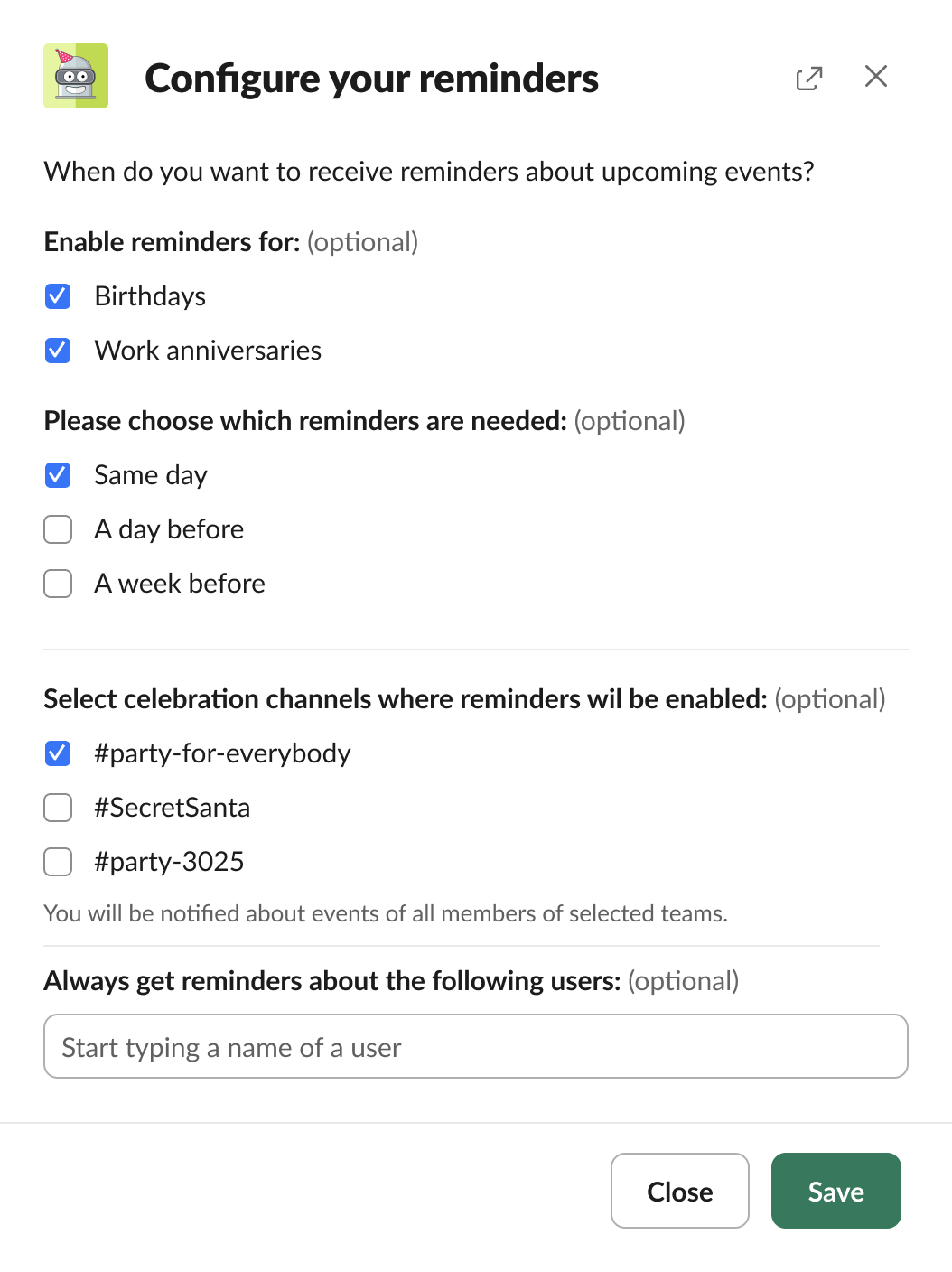
Read also:
Workspace settings: how to configure
Configure workspace reminders in general workspace settings
Here is what you can adjust to your company's needs:
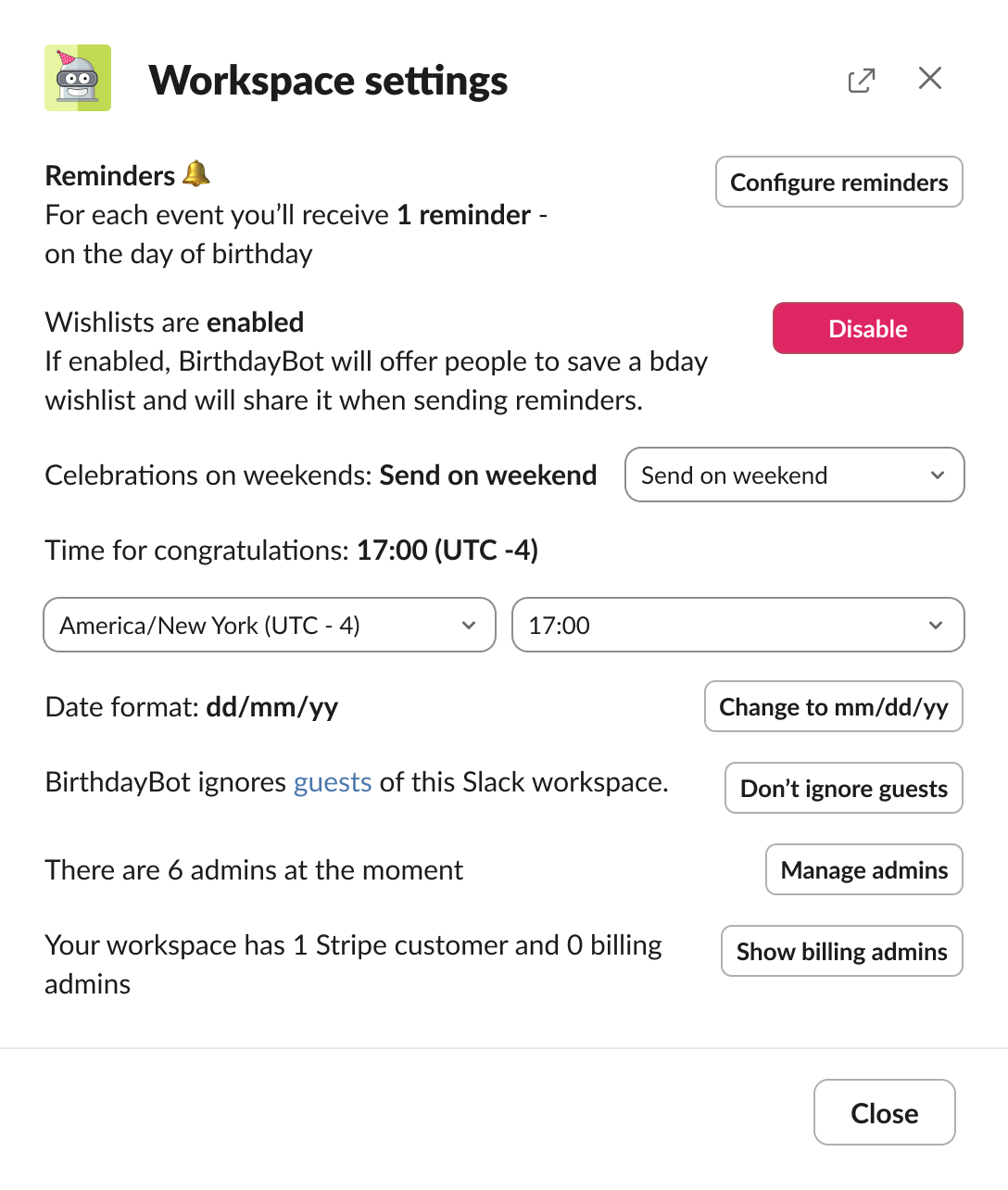
Birthday cards: written by BirthdayBot or custom ones
You can fully rely on BrithdayBot to announce birthdays!
🟡 By default, it congratulates team members in its manner by sending a randomly chosen funny birthday card from our Fizzy Pack (informal, fizzing with casual, pun-filled fun!). Here is what it may look like:
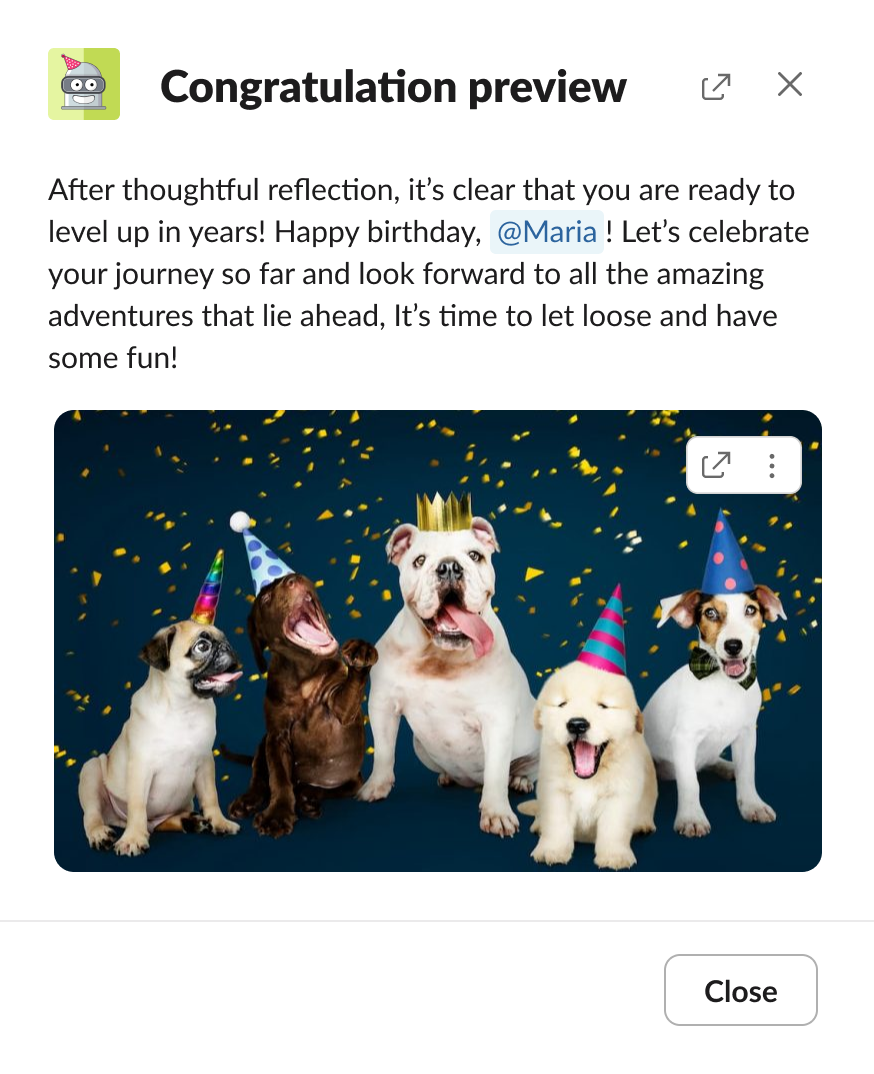
🟢 For slightly more formal corporate environments we suggest using the Mild Pack (calm, classy, and always a crowd-pleaser). Check out the example:

🔴 If you are a cool and unstoppable startup with all the teammates on the same wavelength and a similar sense of humor, you may want to try the Spicy Pack (edgy and hilarious, but still professional!). Available for BirthdayBot Standard and Pro. Here is a sneak peek:

For BirthdayBot Standard and Pro content packs in all these styles are available in 🇺🇸 🇬🇧 English, 🇩🇪 German, 🇪🇸 Spanish, 🇧🇷 🇵🇹 Portuguese, 🇰🇷 Korean, and 🇯🇵 Japanese (more to come soon).
Multi-lingual teams can combine any of these languages with English for the Fizzy pack.
If you prefer to add your own texts and images, feel free to create custom birthday content packs.
To quickly add Content Packs, go to:
Birthdays ⇒ Content Packs ⇒ Assign a pack
To fully manage Content Packs in a Celebration Channel, go to:
Celebration Channels ⇒ Channel settings ⇒ Content Packs
How to create a custom pack of birthday cards?
Go to: Birthdays ⇒ Content Packs ⇒ Create a pack
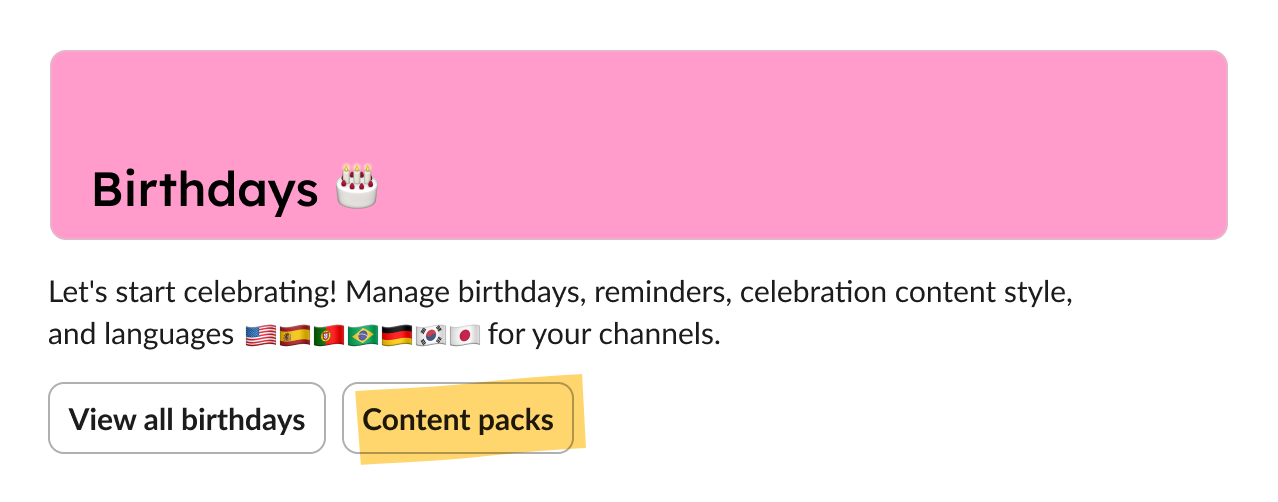

Name your new pack and start writing congratulations and selecting images:
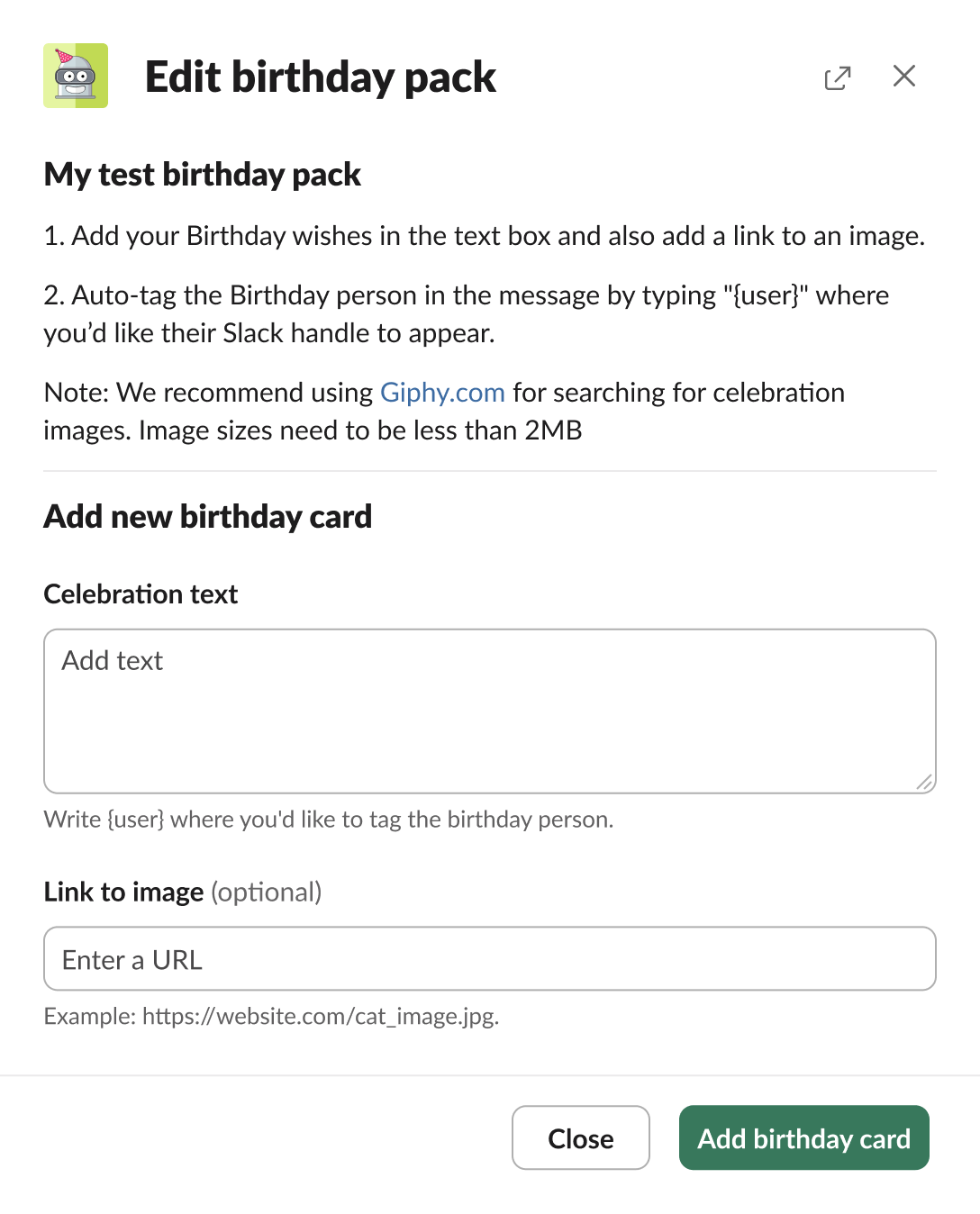
What is a link to image?
BirthdayBot uses images from online. For example, you may create your own visual content, add it to the cloud, and copy the link to it to the birthday bot Slack. You may also use free image stocks (or purchase a license) and copy links to images from there.

Wishlists
Slack BirthdayBot admins can activate and deactivate wishlists in their workspace.
Go to: Your summary ⇒ Workspace settings ⇒ Wishlists

To add, edit, or remove wishes users need to go to their Personal settings
or users can go to the Messages tab and type 'wishlist' there.
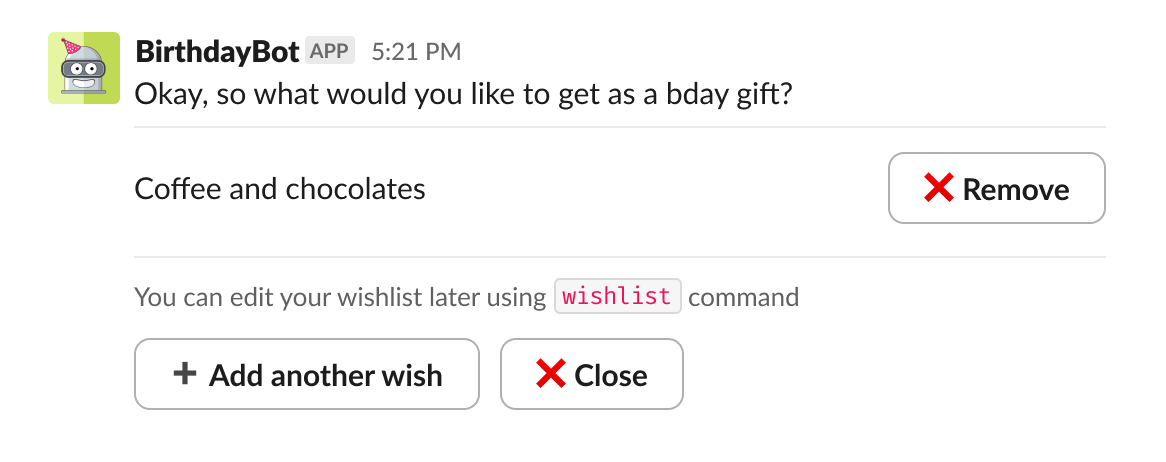
Gift Cards

Group Gift Cards
When a team member's birthday is upcoming, BirthdayBot initiates contact with the birthday person seeking their preference on receiving a gift card from their colleagues. The feature is available in the USA and 30+ more countries (the most recent list of countries is available in the BirthdayBot interface)
Coworkers can participate in funding a gift card by clicking the button Contribute to a gift card . It appears under the congratulatory message on the Celebration Channel.
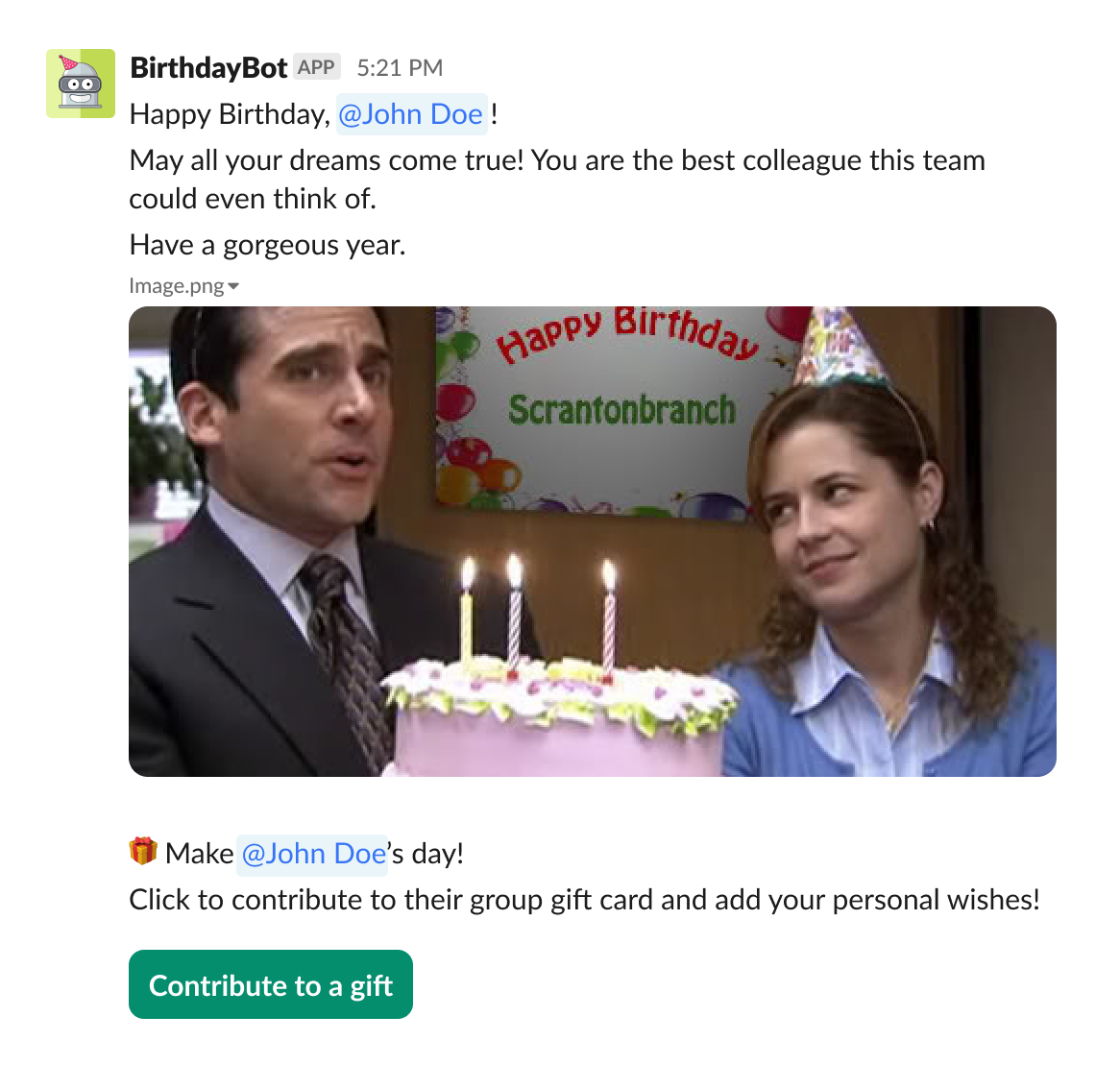
For those, who prefer planning, the button is also available in private reminders.

These buttons can be managed by BirthdayBot admins and Celebration Channel owners.
The button is active 7 hours after the public birthday celebration message. Using the feature is optional: team members who wish to participate can effortlessly contribute a custom amount of money towards a collective gift. Also, they may want to add a congratulatory message.
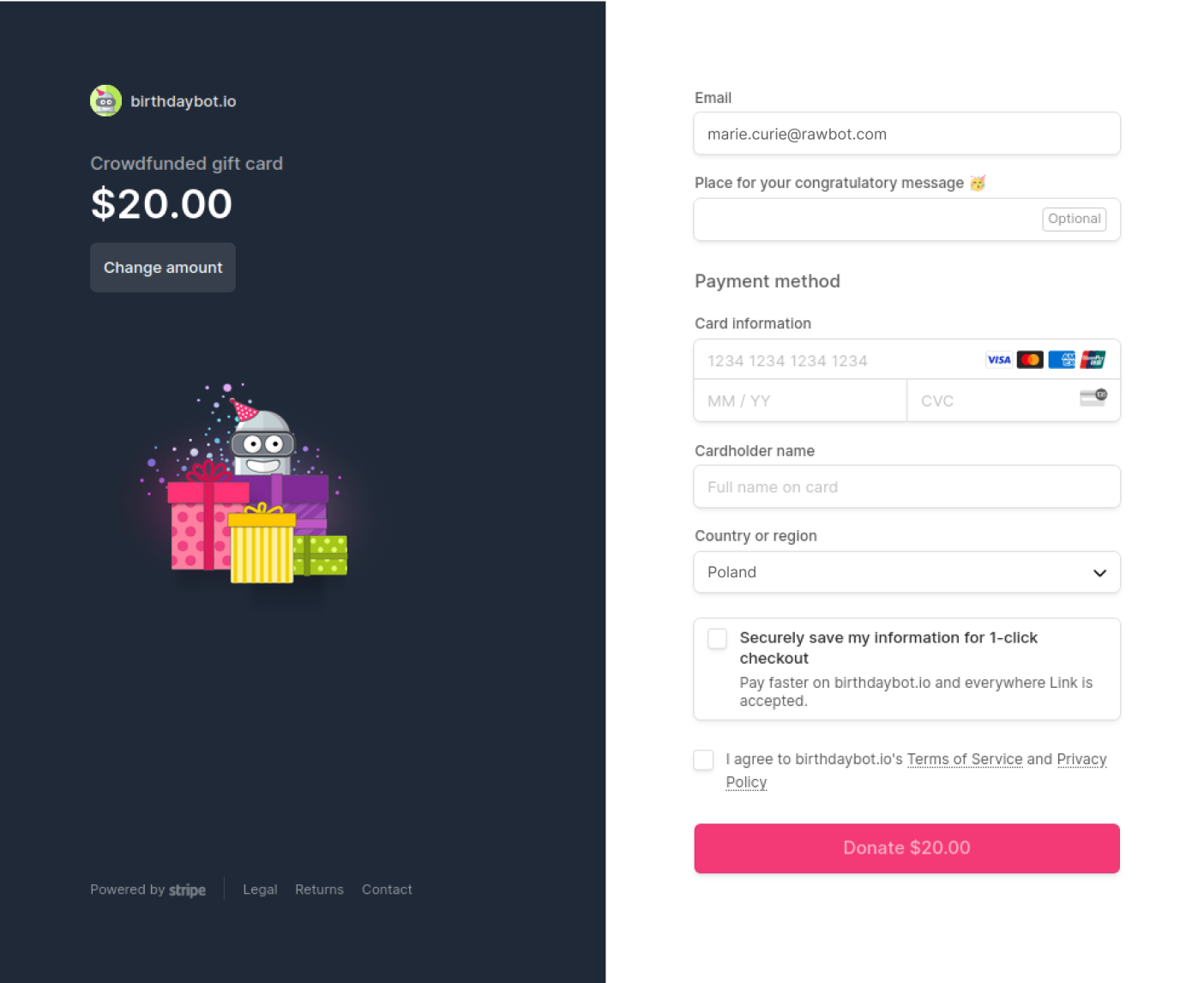
💡Super tip: Make sure you enable the reminders not to miss a special day of your work bestie!
Pooling funds: All the contributions are pooled together and the total net amount is sent to a comprehensive gift card marketplace.
Recipient experience: The birthday individual receives heartfelt wishes from their team members, alongside a link to their e-wallet within the gift card marketplace.
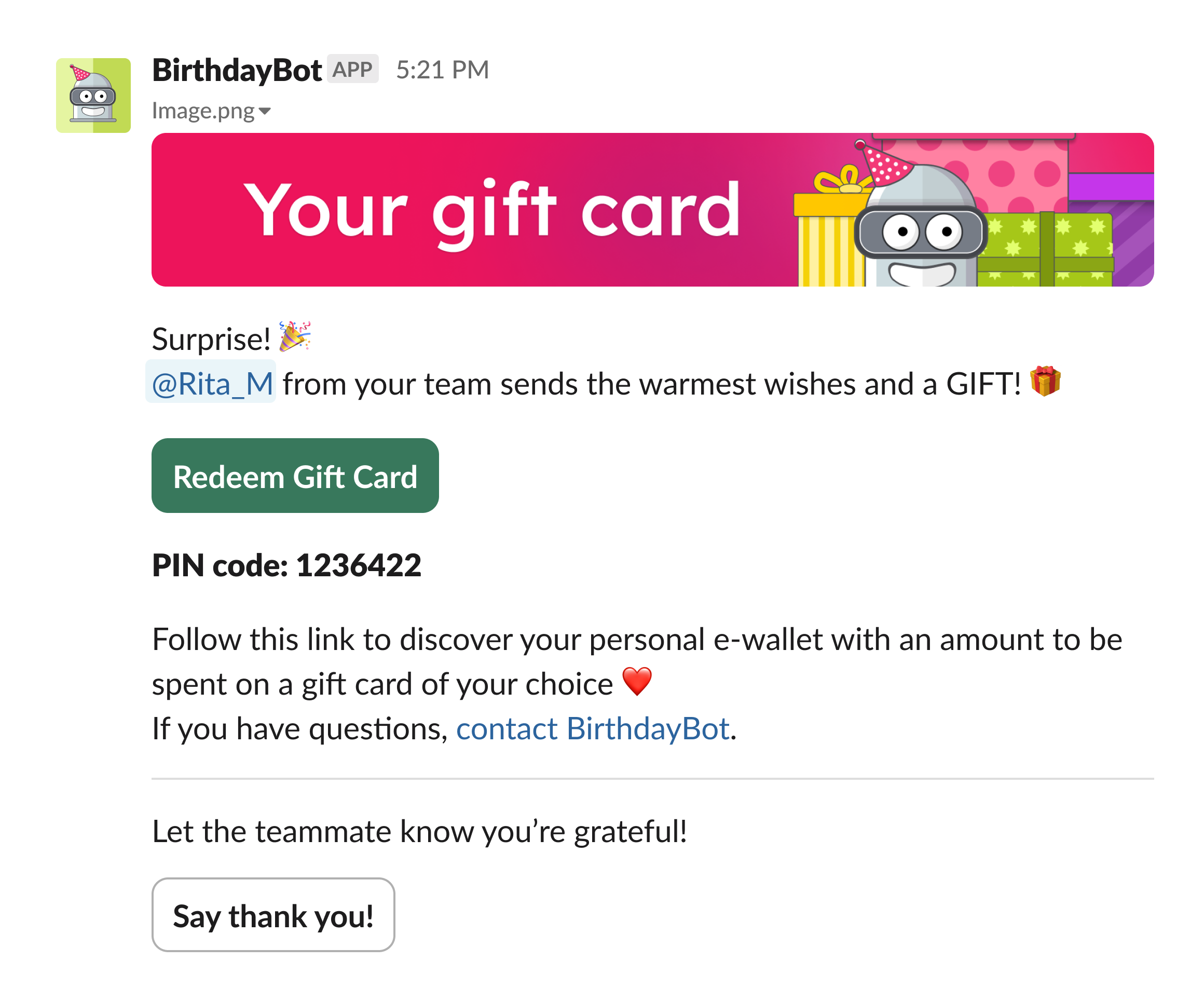
It allows them to use the pooled funds to select a gift card of their choice (or even multiple ones) and, if they desire, make a charitable donation — a gesture that spreads joy beyond the recipient 💖

How to manage the gift card feature in BirthdayBot?
It is enabled by default in all Celebration Channels in your workspace 😉
To manage it, go to:
Gift Cards ⇒ Group gift cards ⇒ Manage
or go to the Celebration Channel settings.
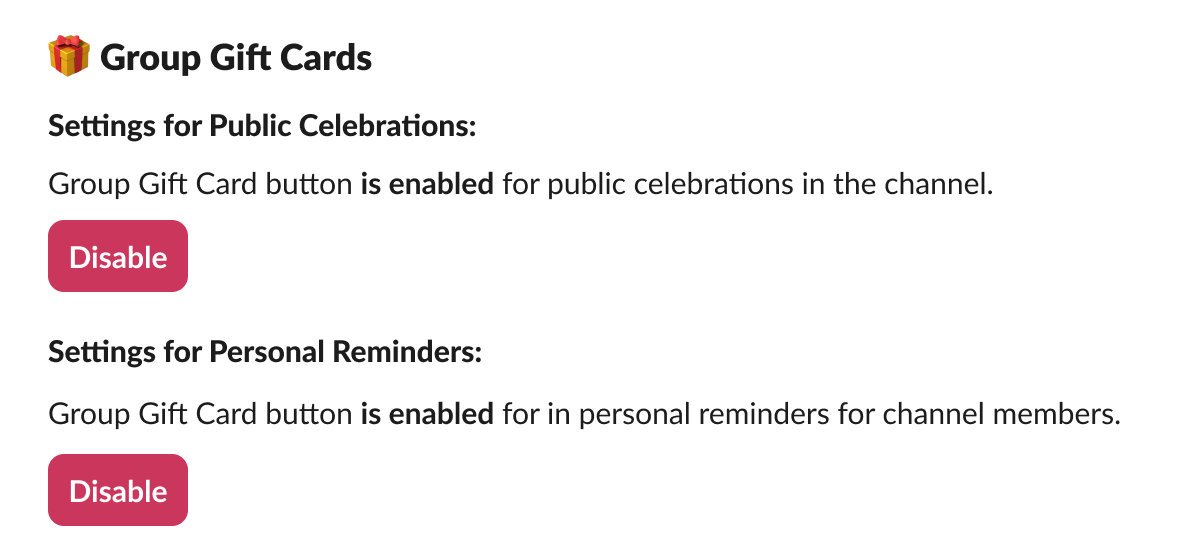
Congratulation helper
BirthdayBot can give you a hint when sharing your congratulations in direct messages.
Just set up My reminders in Your Summary to receive notifications about today's birthdays:
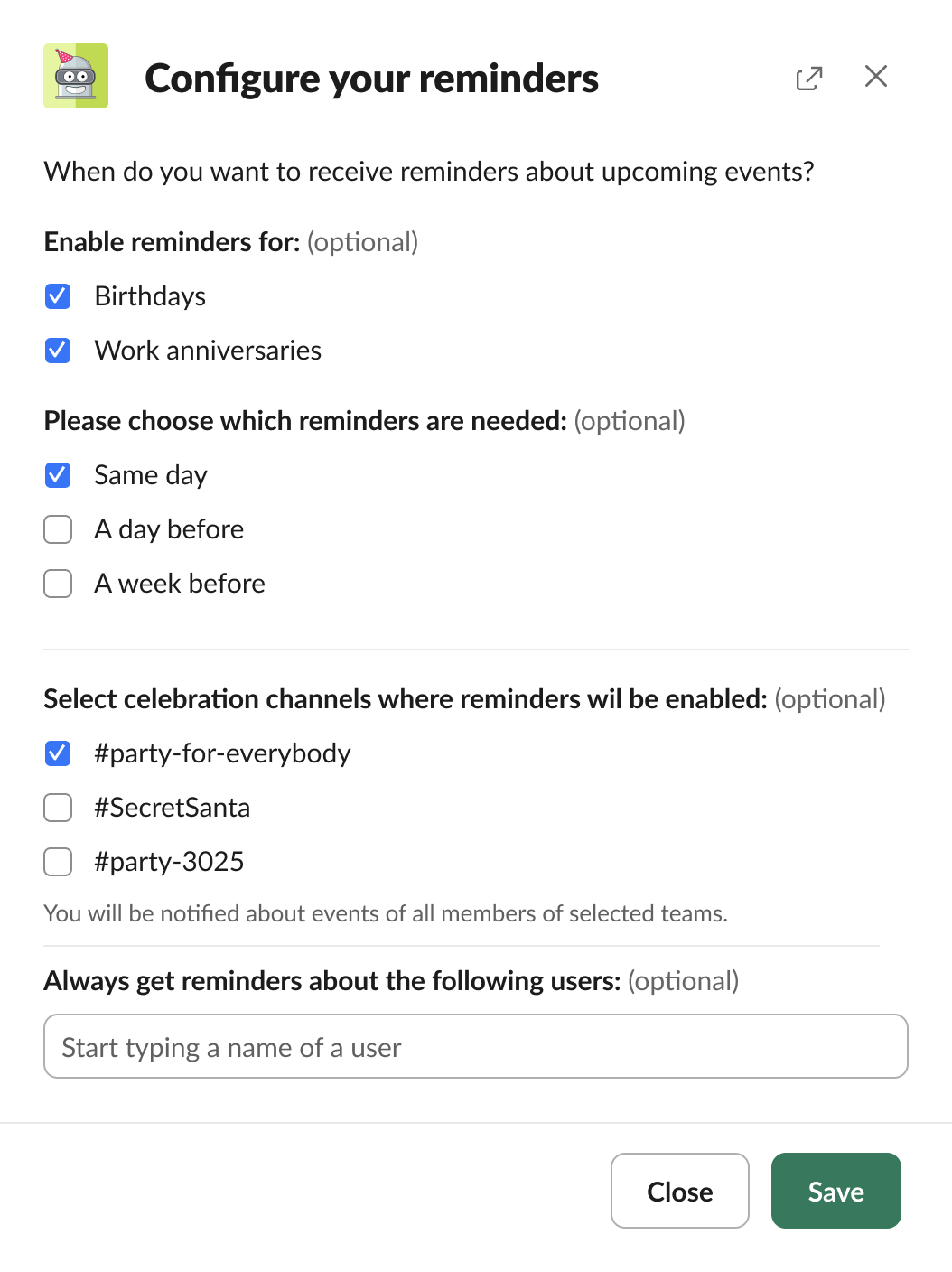
and then click Say happy birthday! on that very day.

Important: for this feature, BirthdayBot needs additional permissions (to send messages on your behalf).
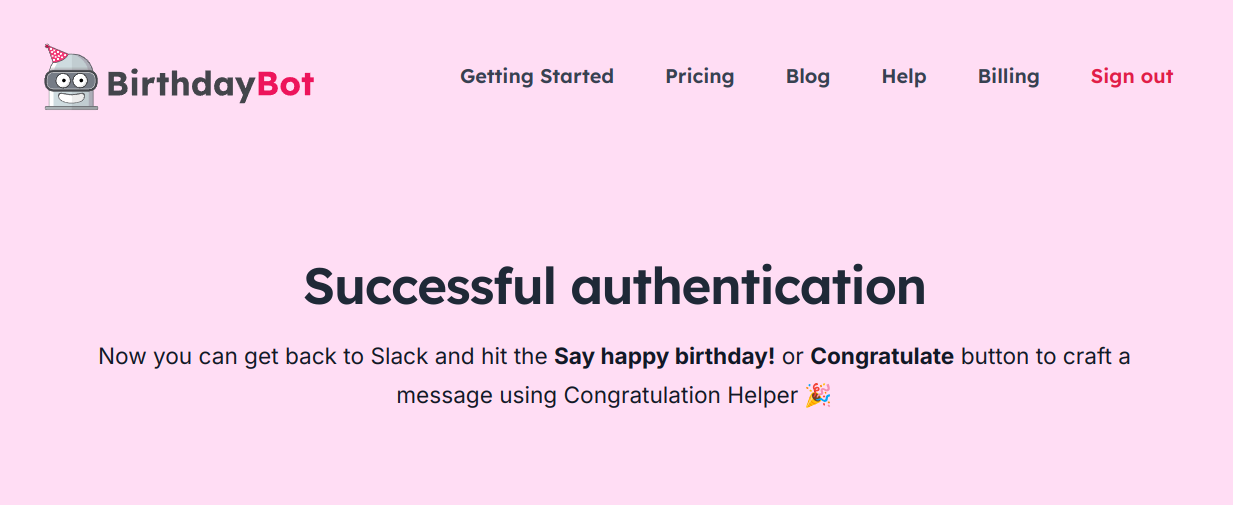
Read also:
BirthdayBot commands
Some users prefer starting their birthday bot setup using commands. You may want to give it a try as well. Go to Messages and type Help in the conversation with the bot to get a list of all available commands.
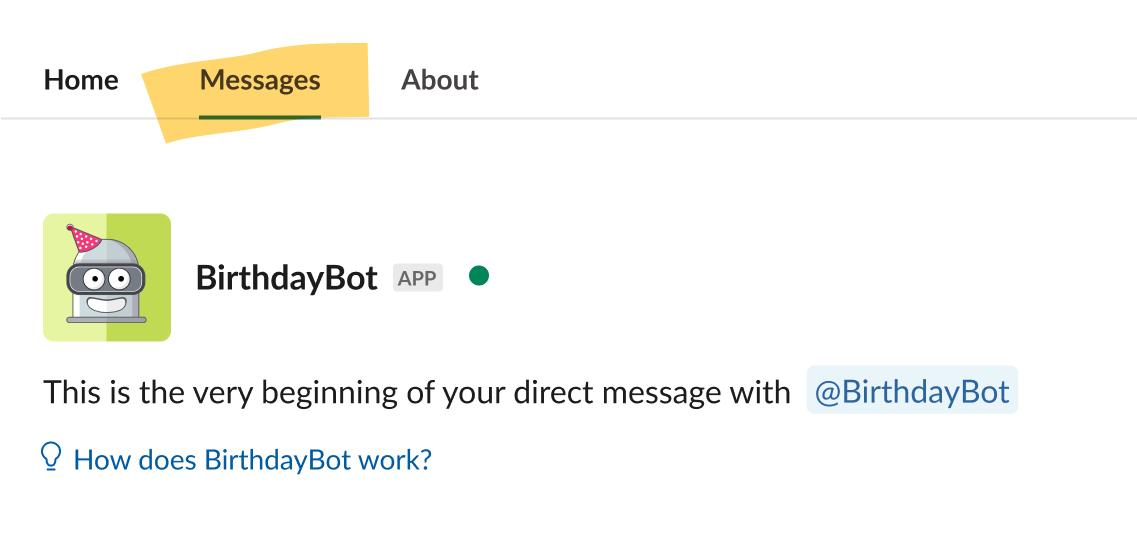
Premium features: BirthdayBot Standard and Pro
With the free BirthdayBot account, you can celebrate up to 30 birthdays per year. For larger teams, as well as for teams who want to automate anniversary celebrations and access more premium features, there are BirthdayBot Standard and BirthdayBot Pro plans.
Paid subscription plans remove all limits and expand functionality 👉
With BirthdayBot Standard you can:
- Celebrate unlimited birthdays with robust birthday card packs: 🍹 Fizzy, 🌿 Mild, and 🌶️ Spicy
- Celebrate in multiple languages: 🇺🇸 🇬🇧 English, 🇩🇪 German, 🇪🇸 Spanish, 🇧🇷 🇵🇹 Portuguese, 🇰🇷 Korean and 🇯🇵 Japanese (any language can be paired with English for bilingual celebrations).
- Save and edit unlimited wishlists
- Sync with Google and Outlook calendars
- Celebrate New Hires in a few clicks
- Unlock anniversary celebrations and add hire dates automatically
- Benefit from a sparkling 🍹 Fizzy Anniversary pack
- Create own birthday and work anniversary packs
- Add 15 Friends/Family birthdays for the admin's personal use
- Get priority support
- Get charged for active users only
- Be the first to access premium features
With BirthdayBot Pro you get everything from Standard plus:
- Friends/Family birthdays are unlimited for all users
- Celebrations in multiple timezones for multiple Celebration Channels
- Bilingual 🍹 Fizzy pack that combines English with any other language available
- Custom branded image for your Birthday/Anniversary content pack crafted by our designer*
- 30-min live personalized onboarding session*
- Personal Concierge service for importing Birthdays/Anniversaries
- Top priority support and coupons for large teams and most loyal users 💕
- AI features (coming soon)
* features available for annual Pro subscriptions
Any paid plan comes with 30 days of a free trial.
How to upgrade my current plan
Go to the Upgrade page, pick the necessary plan, and hit Choose Plan.
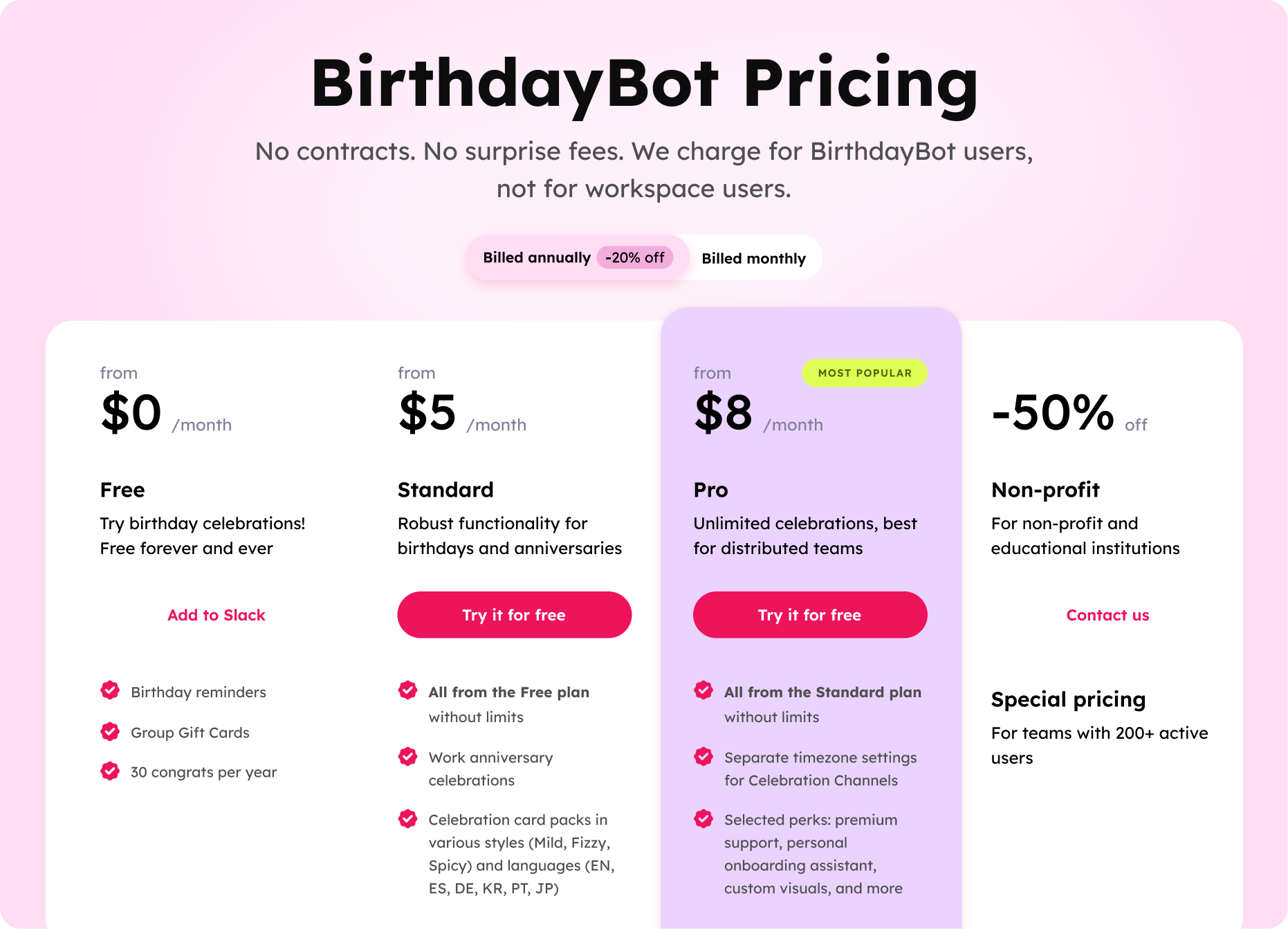
After confirming your Slack workspace, you will be redirected to the Checkout page. Visit the BirthdayBot Billing Dashboard to manage your subscription.
Important note on subscription cancellation: simply removing the BirthdayBot from your Slack workspace does not cancel your subscription. If you decide you no longer want to use the service, you must take an additional step.
To cancel your subscription, visit the Billing page within the BirthdayBot Billing Dashboard and complete the cancellation process from there.
How much do I pay for my team?
You pay for active users, not workspace users. An active user is a workspace member, whose birthday, work anniversary (or both) are known and announced by BirthdayBot.
Depending on the number of active users in your team, your monthly or annual payment is within one of the pricing buckets we provide.
Please, check out the buckets and the pricing calculator here.
BirthdayBot Billing Dashboard
Paid users can see their subscription details in their personal dashboard. You can access it here .
Read also:
Events and Team Milestones
BirthdayBot Standard and Pro plan users get access to New Hire announcements, Work Anniversary celebrations, and soon will get a bunch of other features for celebrations and employee engagement.
Explore this section to reveal the available functionality:

Work Anniversary celebrations
You can enable anniversary celebrations for the entire workspace or only for some birthday teams.
To configure celebrations for each team, go to:
Celebration Channels ⇒ Channel Settings ⇒ More Settings
And enable work anniversary celebrations for each birthday team you want to celebrate them in.
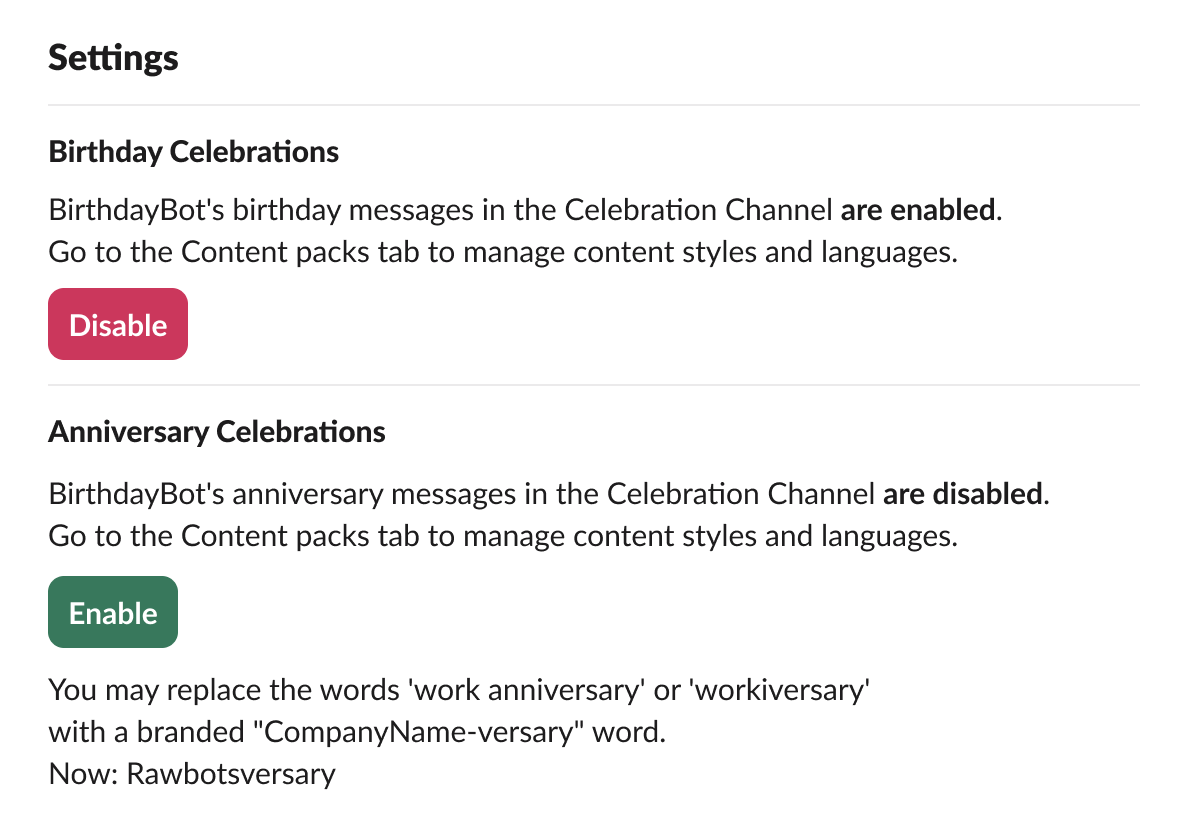
Read also:
How to add hire dates?
There are three options for adding hire dates:
-
Automatically
BirthdayBot remembers the start dates of new employees as they join your Slack workspace
-
Manually
Adding hire dates for each employee
-
Using a bulk import
By uploading a spreadsheet in a .xlsx format
Please note that hire dates are visible to everyone, but can be set by BirthdayBot admins only. By default, the user hire date is the day when a new hire joins the workspace.
To add hire dates manually or import them, go to:
Events & Team Milestones ⇒ Add anniversaries
From there you can choose Import from file or select the employee you want to add the hire date for.

NEW: New Hire Announcements
BirthdayBot admins may receive notifications about newcomers recently added to Slack and plan a Welcome message from such a reminder.
Also, the New Hire welcome message planning is available from the Home tab anytime.
Choose Plan a message and go to Settings.

Choose the Channel - BirthdayBot will save your choice for the next time. Start typing the New Hire's name.
If their Role is filled out on the Slack profile, it will be added automatically.
By default, the message will be sent as soon as possible, but you pick the right date and time.

Click Next to preview the message. By default BirthdayBot provides a random message from the pack, tags a person and mentions their role.
If you want a custom message and image, choose this option here:

Build the right first impression for new team members with BirthdayBot!
Separate timezone settings for Celebration Channels
For large distributed teams, you may want to create a few Celebration Channels. Use separate timezone settings to adjust the congratulatory message-sending time for each location.
Go to: Celebration Channels ⇒ Channel settings ⇒ More settings

Anniversary cards: written by BirthdayBot or custom ones
Just like with birthdays, you can use a default celebration card or create your own pack.
Enjoy a nice Fizzy anniversary card pack (informal, fizzing with casual, pun-filled fun) with nice texts + GIFs. This pack is set by default. Here’s a random message preview:
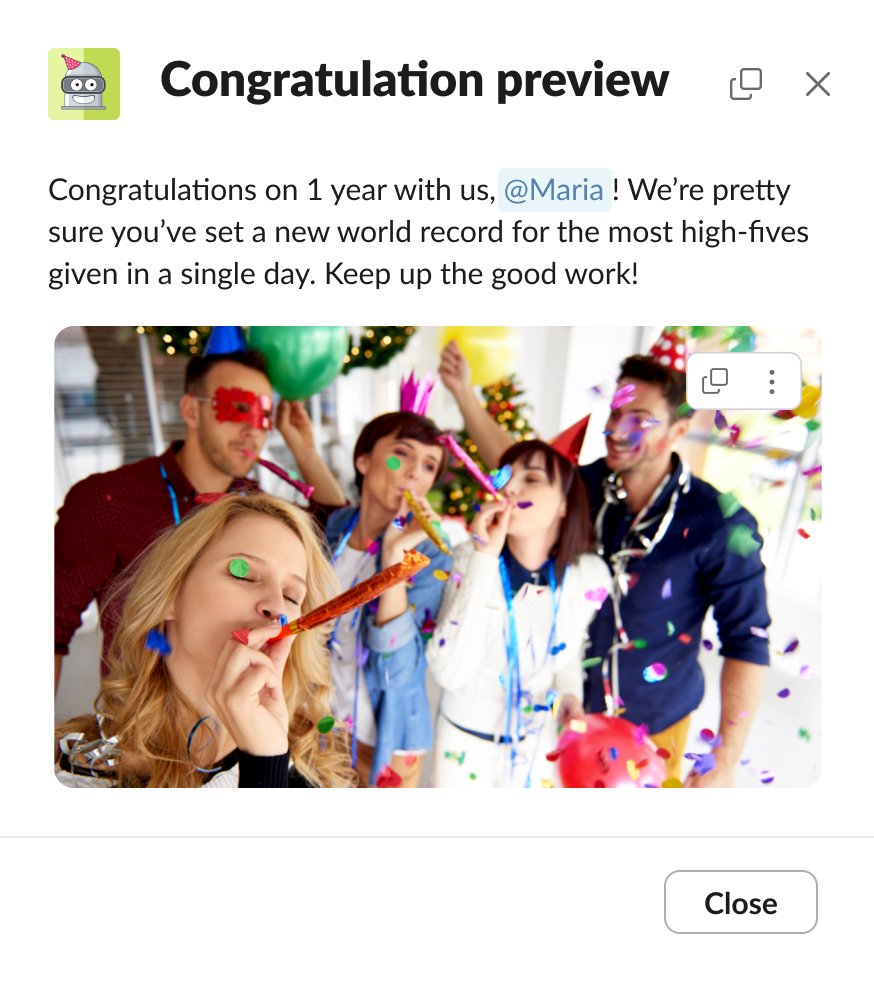
If you decide to create your own anniversary pack:
- Tag the teammate by adding {user} to your text
- Let the bot mention the number of years in the company by adding {years}
- Add an image
- (optional) Link the card text to the exact anniversary year. For example: 'Happy work anniversary, {user}! You get a laptop as a gift' for a 10-year anniversary. To do that fill out the optional field 'Number of years worked'
All you need to do is create your anniversary celebration plan that may contain special words or gifts for each year in the company, and the BirthdayBot will undertake the entire automation and allocation of anniversary cards to the right person according to the right number of years.
To create a custom pack go to:
Events & Team Milestones ⇒ Work Anniversaries ⇒ Content packs ⇒ Create a
pack
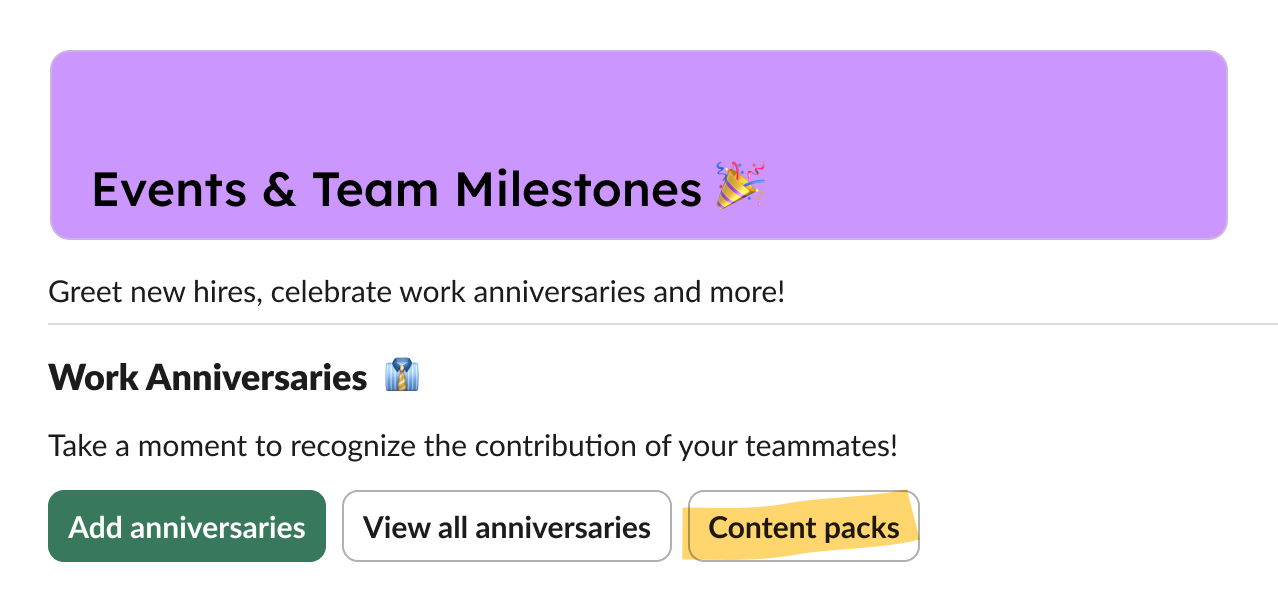
Some teams use branded words instead of the word ‘anniversary’. If you come up with an idea of how to combine your company’s name with the -versary part, use this field the Celebration Channel settings:

How to see and filter all workspace celebrations
Go to Celebration Channel ⇒ Settings ⇒ Upcoming celebrations if you want to plan upcoming office events and parties!
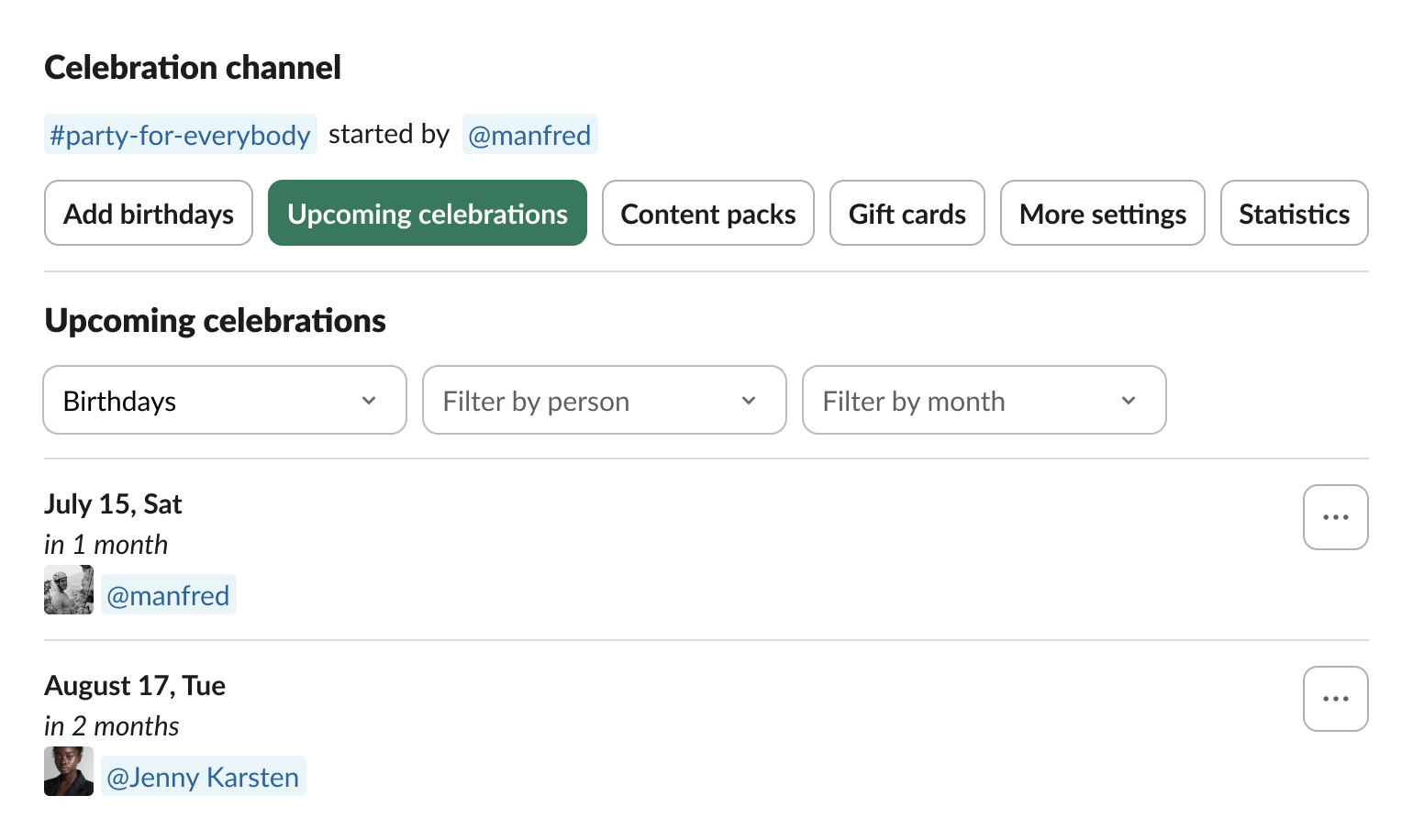
So, you seem to have all set!
Bonus: Our Referral Program
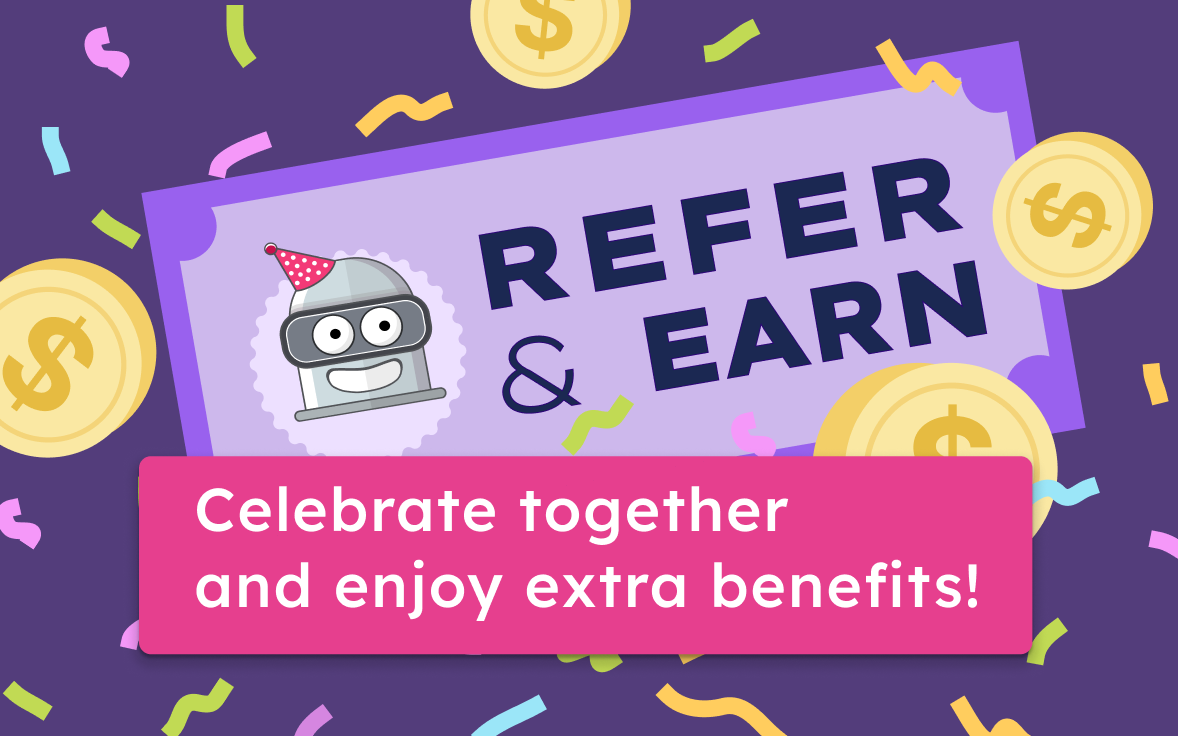
Check out a simple and rewarding way to get some passive income by sharing BirthdayBot with friends, colleagues, or anyone who might need some help keeping track of birthdays and work anniversaries on Slack.
When someone signs up using your referral link, you'll earn 15% of every payment they make for unlimited time!
It's as simple as that—there's no cap on how much you can earn and no expiration date on your commissions. All kept transparent and simple in the affiliate portal. It’s our way of saying thank you for spreading the word about BirthdayBot. 🥳
Check out the details on our blog .
More questions about BirthdayBot?
Don't hesitate to contact us . We'll be happy to help.
Copyright © 2025 BirthdayBot. All rights reserved.
Made by
Rawbot